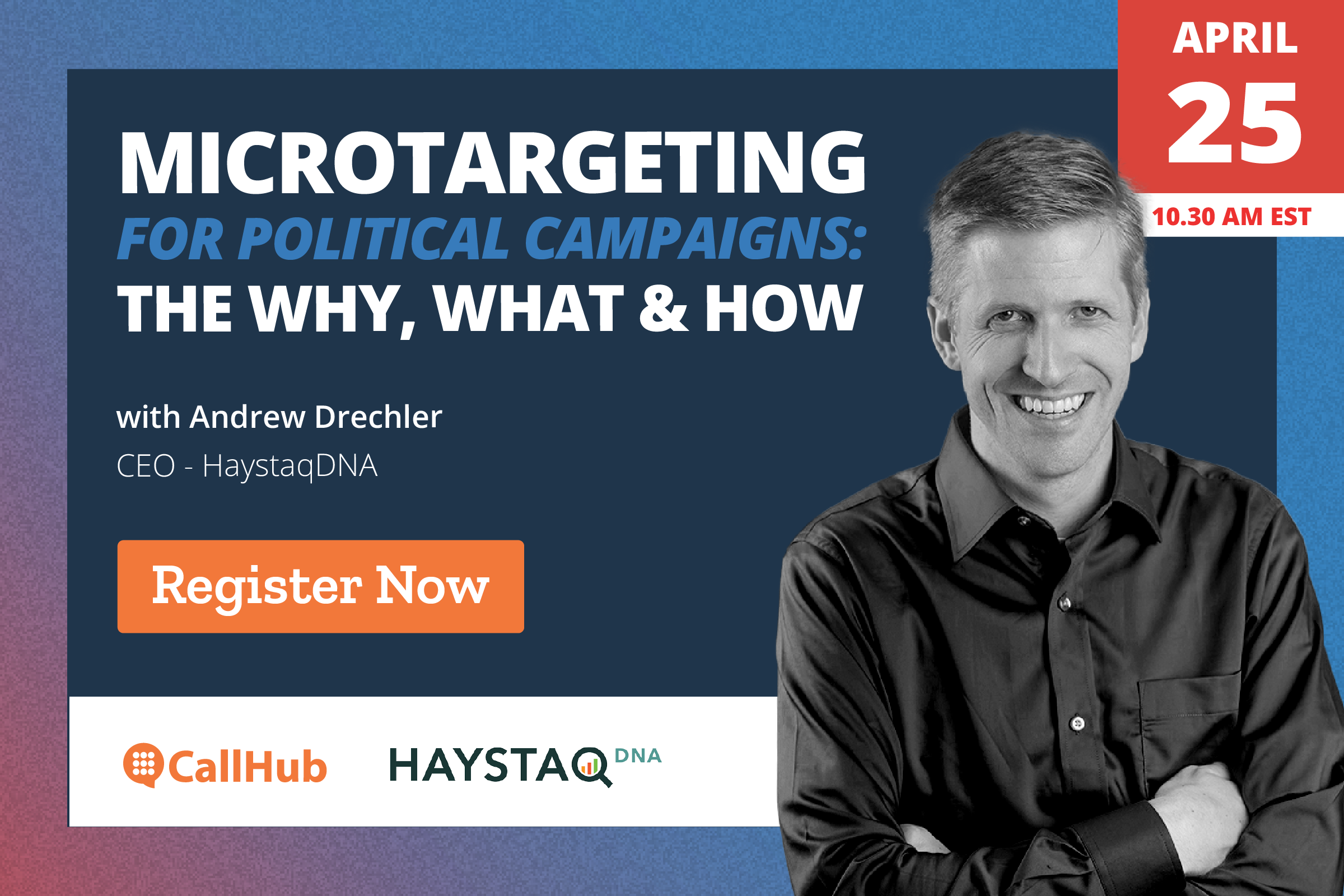Personalized and regular student messaging has become such a norm of college and school communication that Gen-Z and Gen-Alpha (born after 2010) consider it as necessary as the older generations considered notice boards. Your educational institution, too, has much to communicate with students.
If you are a school admin, make sure your messaging system accommodates instances to:
- Send notices or announcements on a large scale.
- Send links to student folders, report cards, and (during the pandemic) online classes.
- Answer questions and resolve doubts (teacher-student messaging)
- Send school closing alerts.
- Send other last-minute alerts.
If you are a college administrator reading this, you know that a student communication system must include:
- Delivering notices to specific departments, subjects, or graduate levels.
- Personal conversations between professors and students.
- Alumni relations.
- Campus-wide notices and announcements.
- Inquiries and their resolution.
A modern, convenient student messaging system becomes essential if your educational institution wants to streamline communication on a large scale. This post shows you why texting is an excellent way for student messaging and how to use it.
What is the best way for student messaging?
Until recently, student messaging typically meant communicating via emails. However, recent studies have shown that emails have lost their touch with students for communication that is short, time-sensitive, or not too formal.
Text messaging for schools, colleges, and universities has replaced emails.
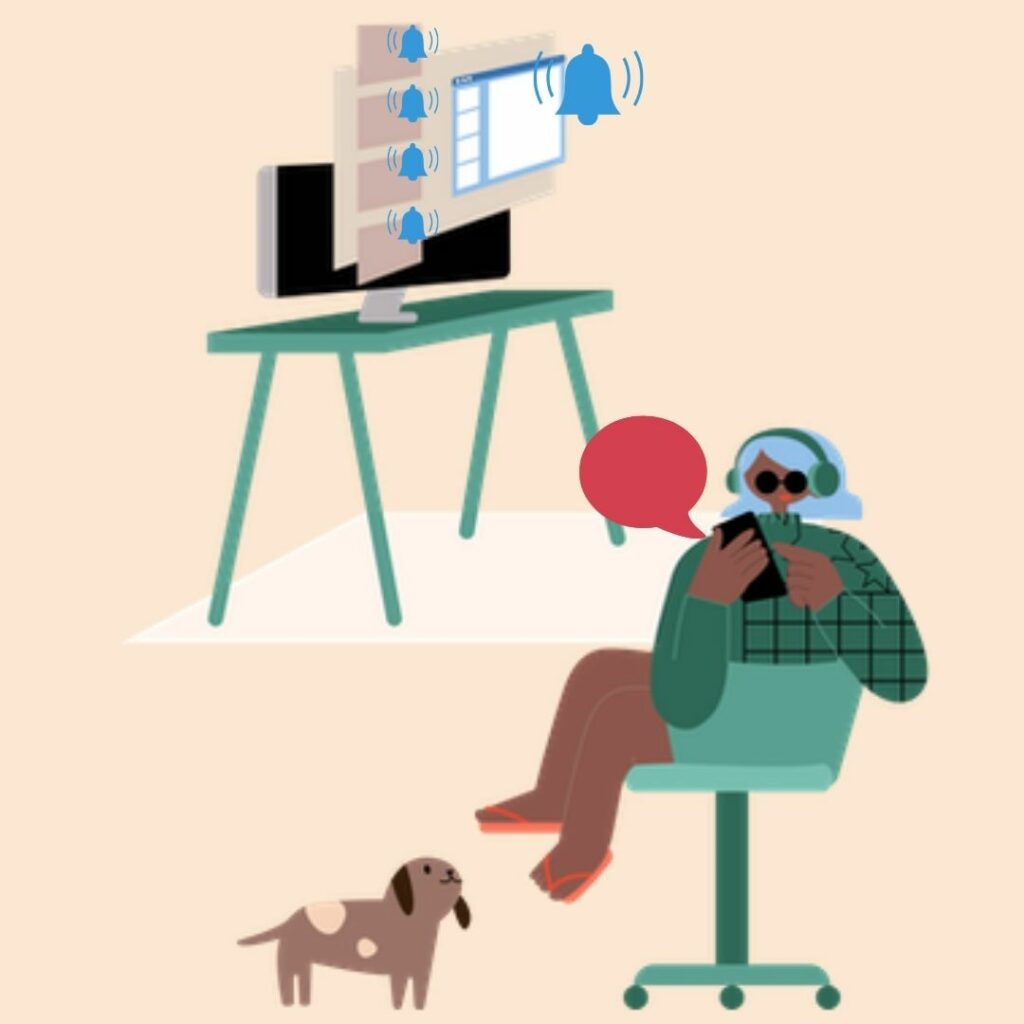
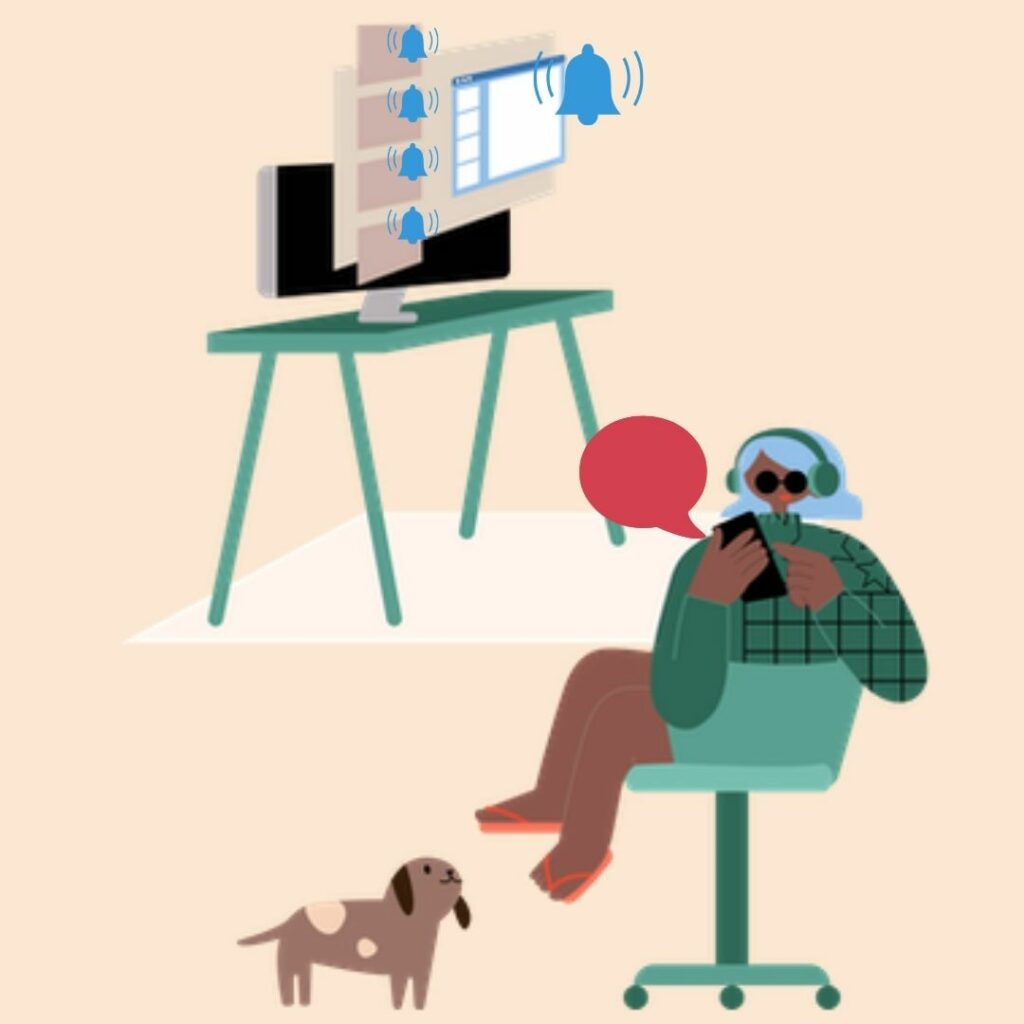
The following statistics show how text messages are one of the best communication methods for schools and colleges.
| Schools | Colleges/Universities |
| About 50% of parents want school and district-level information to be directly texted to them. | 77% of students prefer receiving information from their college via text messages. |
| An adaptive system to text parents reduced chronic absence of students. | 59% of students are comfortable with their college texting them first. |
| 86% of school students said that a text alert prompted them to complete a task. | 84% of college students reported that a text reminder prompted them to finish pending tasks. |
| 70% of students reported that texts made enrollment procedures less daunting. | 85% of students who text college reported that this communication mode notified them about something they didn’t know had to be done. |
Schools and colleges are used to emailing students. We get it. But switching to texts is not too difficult, especially if you’re keen to get better open and response rates from students. Let’s look at the first step to adopt a more efficient way of student messaging.
Adopting texts for student messaging
The first step to implementing a system to text college and school students is investing in school communication software. Here are five reasons why:
- You will be communicating on a large scale. Manual texting becomes overwhelming.
- You want your texting to sync with your database and be up-to-date.
- Automatic personalization becomes possible (messages go out with automatically added personal details like name, address, class).
- You can segment and target specific departments, classes, etc., for your messages.
- It gives you scope to send alerts or notices and have personal conversations, send surveys, or link out to resources, information hubs, or other relevant pages.
You can check out CallHub’s education marketing and school communication software here.
Step two is to collect phone numbers of students and parents and get their permission to communicate via text messages. This can be done in two ways:
- During the application/admission process: Enrollment forms typically ask for the mobile number of the students and their parents. Add a checkbox or disclaimer as a sign-up to receive text communications.
- After the process is complete: Rent a dedicated phone number and assign a memorable and relevant keyword (e.g., SCHOOL). Advertise on online and offline platforms, asking students to sign up by sending the keyword to your shortcode. A best practice is to mention the kinds of communications they will receive after opting in.
Getting students and parents to opt-in to your text broadcasts or conversations is necessary to stay compliant with the TCPA guidelines. These guidelines mandate written or electronic consent from recipients before sending them automated texts via a tool or software.
If you’re running a hybrid student messaging system consisting of manual and automatic texts, there’s a third way to get opt-ins. Collect cell phone numbers from your database and send the initial text manually. This text must cover the intent, CTA, and terms and conditions.
| Content | Example |
| Intent: What kind of communication they can expect. | Notices and announcements, alerts, reminders, text hotline for doubt resolution. |
| CTA: How to confirm their consent or opt-in. | “Reply YES” or “Text SCHOOL to 343434”. |
| Terms and conditions | Expected frequency of messages, applicable charges, opt-out ways etc. |
Add students and parents who opt-in into your contact lists (segmented by categories such as class, graduation level, departments etc.) and sync the lists to your text marketing tool.
Once you have the desired consent or opt-ins, you can send two types of automated messages– broadcasts and P2P texts.
- Broadcast texting: When you want to send one message to a large group, expecting no responses (e.g., an alert that high school results are out).
- P2P texting: When you want to have personalized, one-on-one conversations at scale (e.g., nurturing students to join your alumni network).
Can teachers text students?
Teacher-student communication on a personal level is largely discouraged for safety purposes. Legal frames and school guidelines both mandate that these interactions must be:
- Infrequent and only for genuine, important reasons.
- Supervised or permitted by parents (especially in the cases of minor students).
- Under some control of authorities to prevent any breach of rules.
However, in today’s context, teacher-student messaging isn’t completely omitted. By bringing in an authorized tool for such broadcast or P2P texts, you essentially transfer the communications traditionally done via email to text messages. Thanks to the accessibility of sent and received message records, school admins can track activity and take necessary steps where a line is crossed.
Let’s look at how to implement student messaging on CallHub.
How do I send a message to students?
Once you’ve created an account on CallHub and logged in, you will see three types of school messaging applications: SMS opt-in, text broadcast, and peer-to-peer texting. Assuming you already have the necessary opt-ins, you can choose between the latter two tools.
Click “create” under the tool you want to use. Now, let’s look at the steps to create a student messaging campaign.
Creating a broadcast message campaign
A broadcast text message or mass texting is for instances when you don’t expect any replies. Creating such a campaign involves four main steps:
1. Targeting
- Add a campaign name. Although the software doesn’t mandate the rules, make sure the name describes the campaign intent and is unique (as opposed to campaign A/campaign 1, etc.). This helps in identification and makes it easy to duplicate the campaign for the next batch of students/recipients.
- Add relevant contact lists. Remember that contact lists cannot be altered when a campaign is active. If you must add a number mid-campaign, pause the campaign and add the contact manually. To send the same message to a different contact list, you can simply duplicate a campaign.
- Select from a rented or validated number. Since you will have a long commitment to the phone number, we recommend validating a number registered with an admin’s or institution’s name.
- You have the option to set the sender name instead of the number. But note that setting the name prevents incoming messages.
2. Script
Write the message you want to send and aim for <160 characters. If you go over, the broadcast will go as two messages.
CallHub can personalize the message with the recipient’s name, address, email ID, etc. Select the relevant merge fields in the “personalize” box.
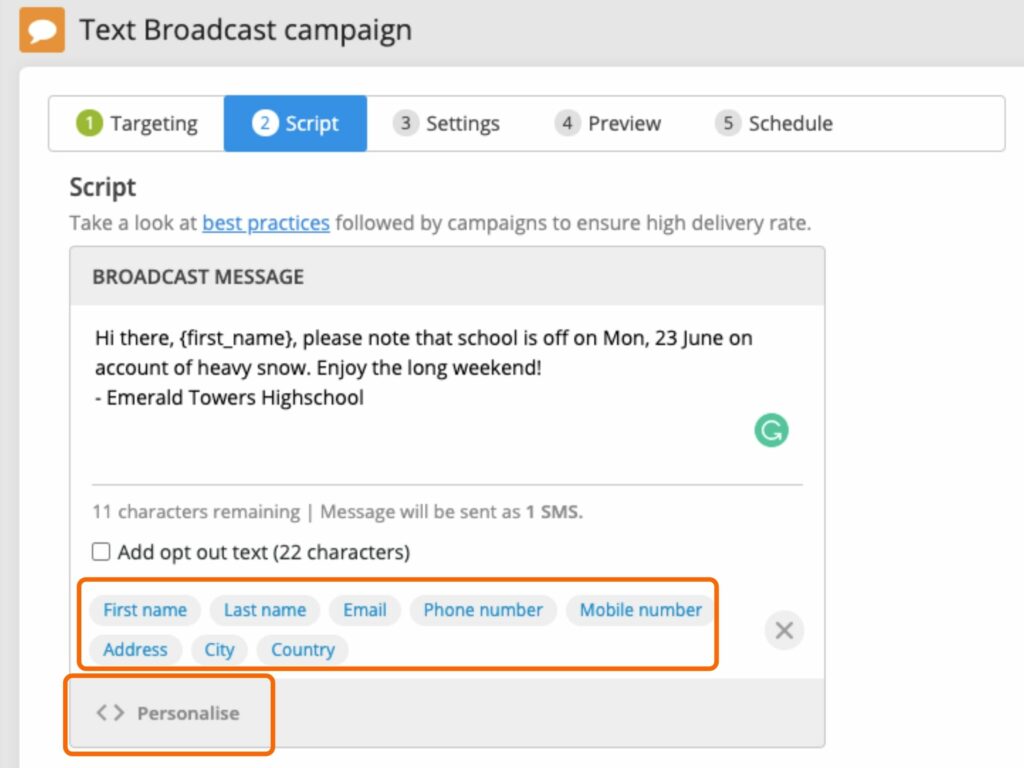
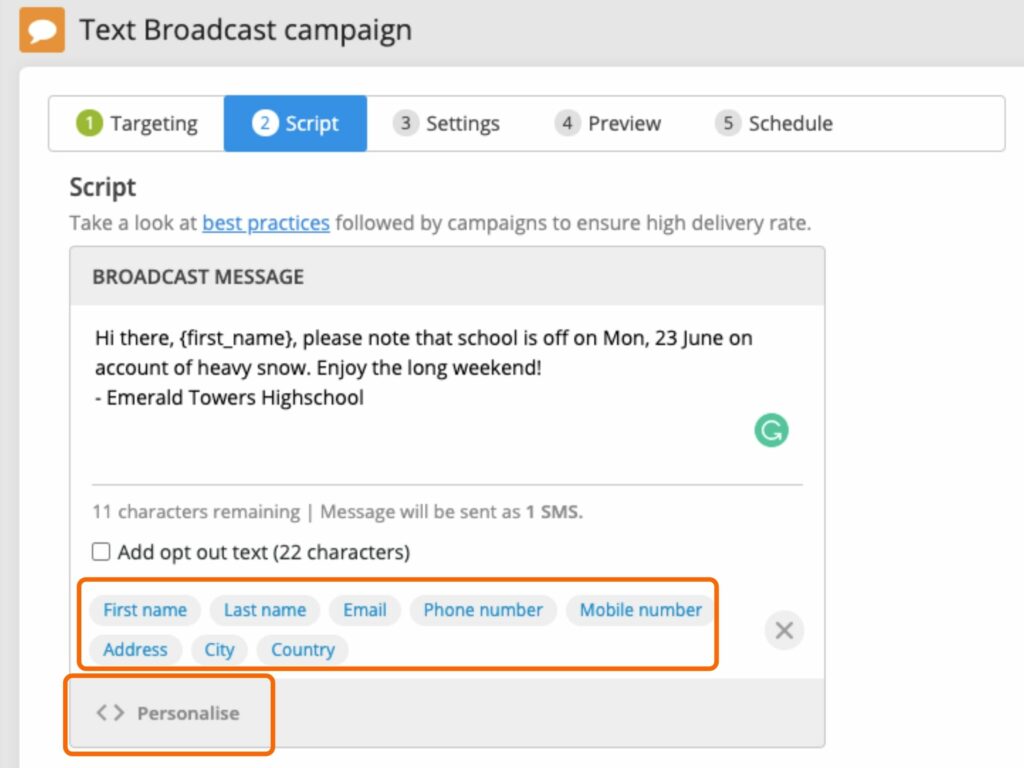
3. Settings
These are optional settings to optimize your campaign.
- Email responses: If you want to be notified about the responses via email, add your email address. CallHub will email all replies here.
- Attempting retries: For undelivered messages, you can set retry attempts. Here, you set the maximum number of retries and time between each attempt (in minutes).
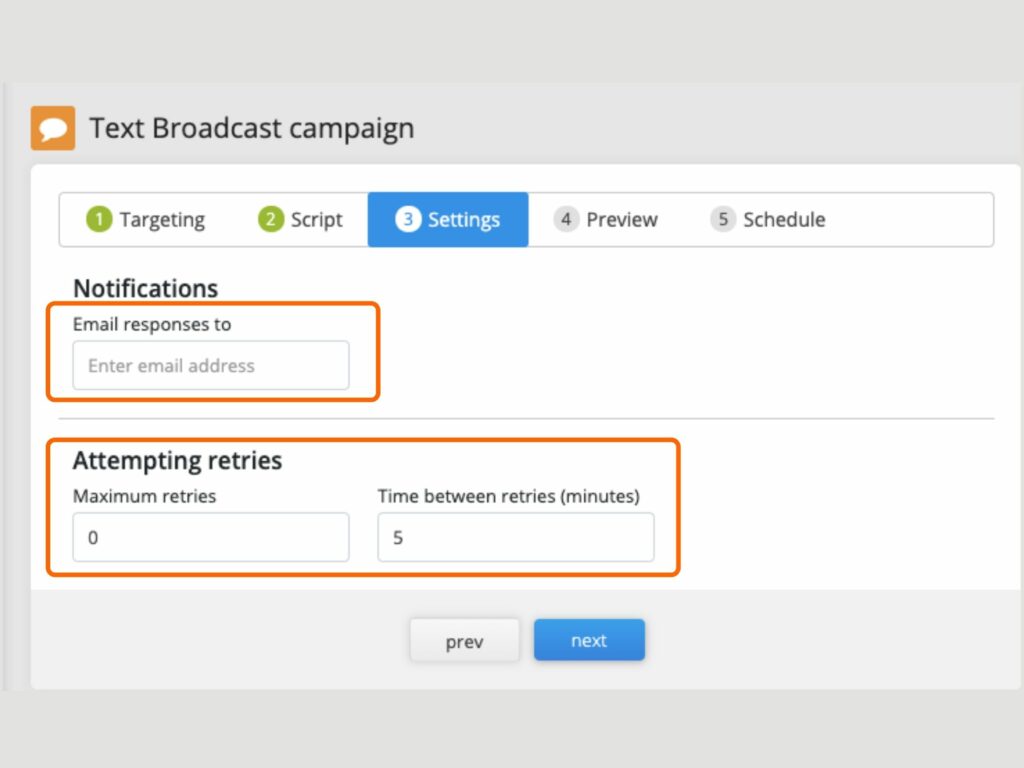
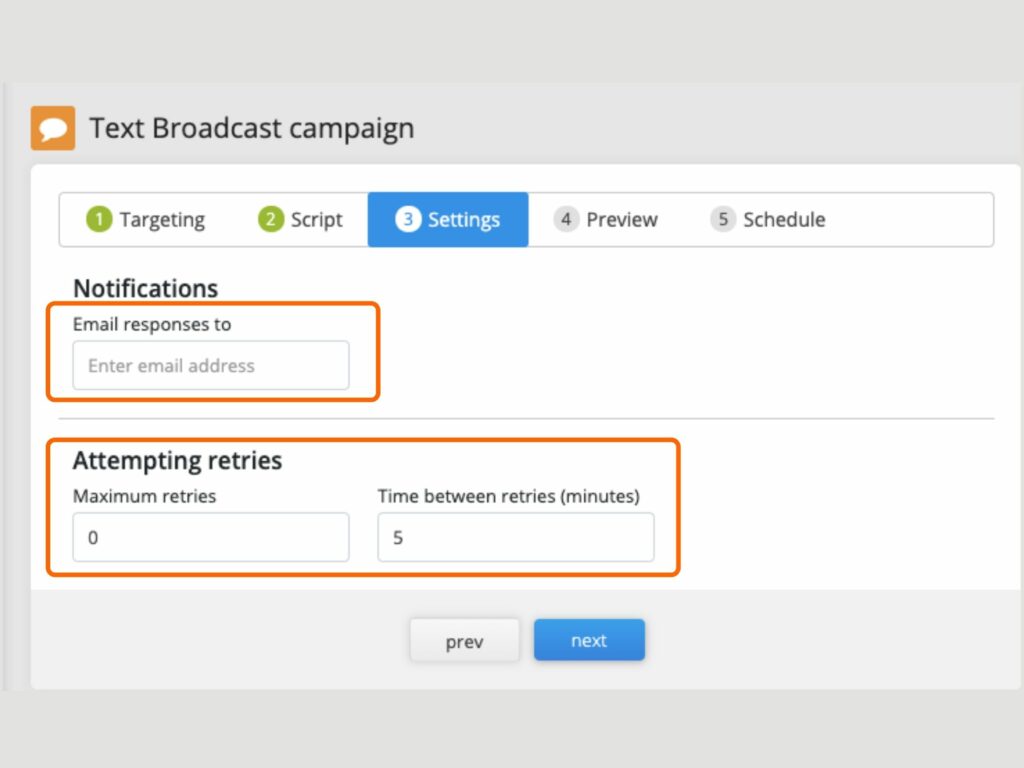
4. Schedule
The final step is to schedule your campaign. This involves setting:
- The start and end date for the campaign.
- (Optional) timezone setting.
- Daily operational hours.
- Operation days (weekdays/weekends/custom).
Hit Finish, and your campaign is ready to go! If the broadcast is for time-sensitive alerts, make sure you set the date and time accordingly and make the campaign run immediately.
Check out our text broadcast tool here.
Creating a P2P texting campaign
Peer-to-peer campaigns are suited for situations when you want to have personal conversations with students at scale. Multiple contacts are assigned to an agent, who can carry personalized conversations with pre-drafted or manually typed messages. The agents are typically administrators or teaching staff for a school, while a college can also employ students temporarily.
A P2P texting campaign can be created in four steps.
1. Script
- Add a unique, recognizable campaign name.
- Draft the initial text message. This could be a statement or just text or survey questions (multi-choice or numerical).
- You have the option to personalize the message with the default merge tags or custom tags.
- Add saved replies for expected responses. Add titles to each for easy reference. Agents can pick the drafts and send them as they are or tweak them according to the context. These, too, can be personalized. You can add multiple saved responses.
2. Targeting
- Add the targeted contact lists.
- Rent a number with your desired dialing codes. It’s necessary to rent the numbers to allow incoming messages. CallHub charges rent monthly. Read more about renting numbers for texting campaigns here.
3. Agents
You have the option of assigning all agents to the campaign or pick specific agents according to their strengths or your needs. This can be done either while creating the campaign or later. But note that the campaign cannot proceed if no agent is assigned.
For newly onboarded agents or a new type of campaign, you can add a short brief, instructions, or introduction. This will be visible to them when they login to the campaign.
Agents can receive responses via email if they are not online when the response arrives. Note that these email notifications are only sent for running campaigns during your operational hours. Select this feature to enable agents to get the notifications.
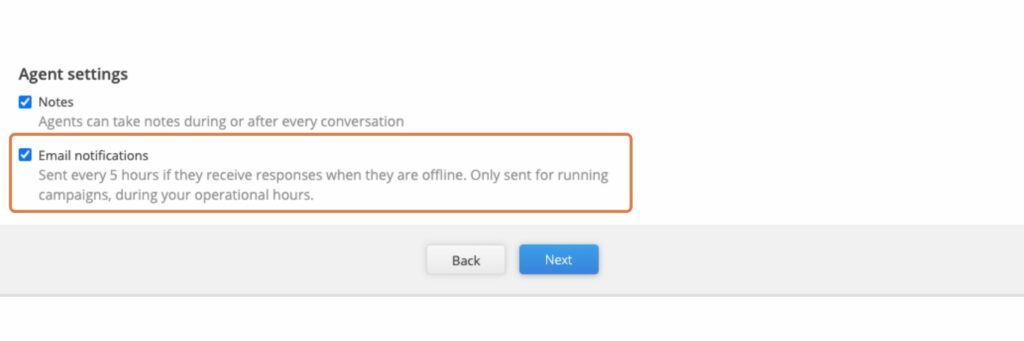
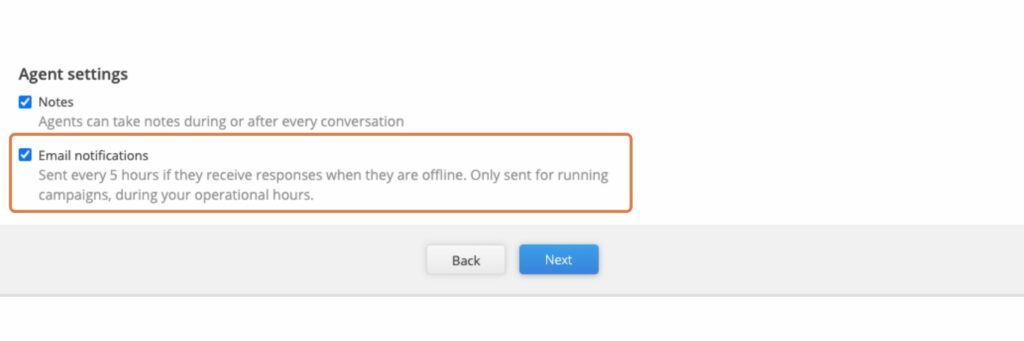
4. Schedule
Scheduling the campaign entails setting the time and date range during which messages can be sent to your contacts. In CallHub, you can set the following:
- Start and finish dates.
- (Optional) Timezone.
- Operational hours.
- Operational days.
Click “finish” when you are satisfied with the campaign. The initial message goes at the set operational time and date.
Try the P2P texting tool by following this link.
The way ahead
Schools tend to put a blanket ban on cellphones, preventing students from operating what has essentially become their primary mode of resources. Instead, you could adapt to the changing technology for admin/teacher-student messaging and increase efficiency in your communications.
CallHub is designed to fit the needs of student messaging, allowing you to text college and school students with ease. Try it for free here.
Feature image source: Javier trueba/Unsplash.