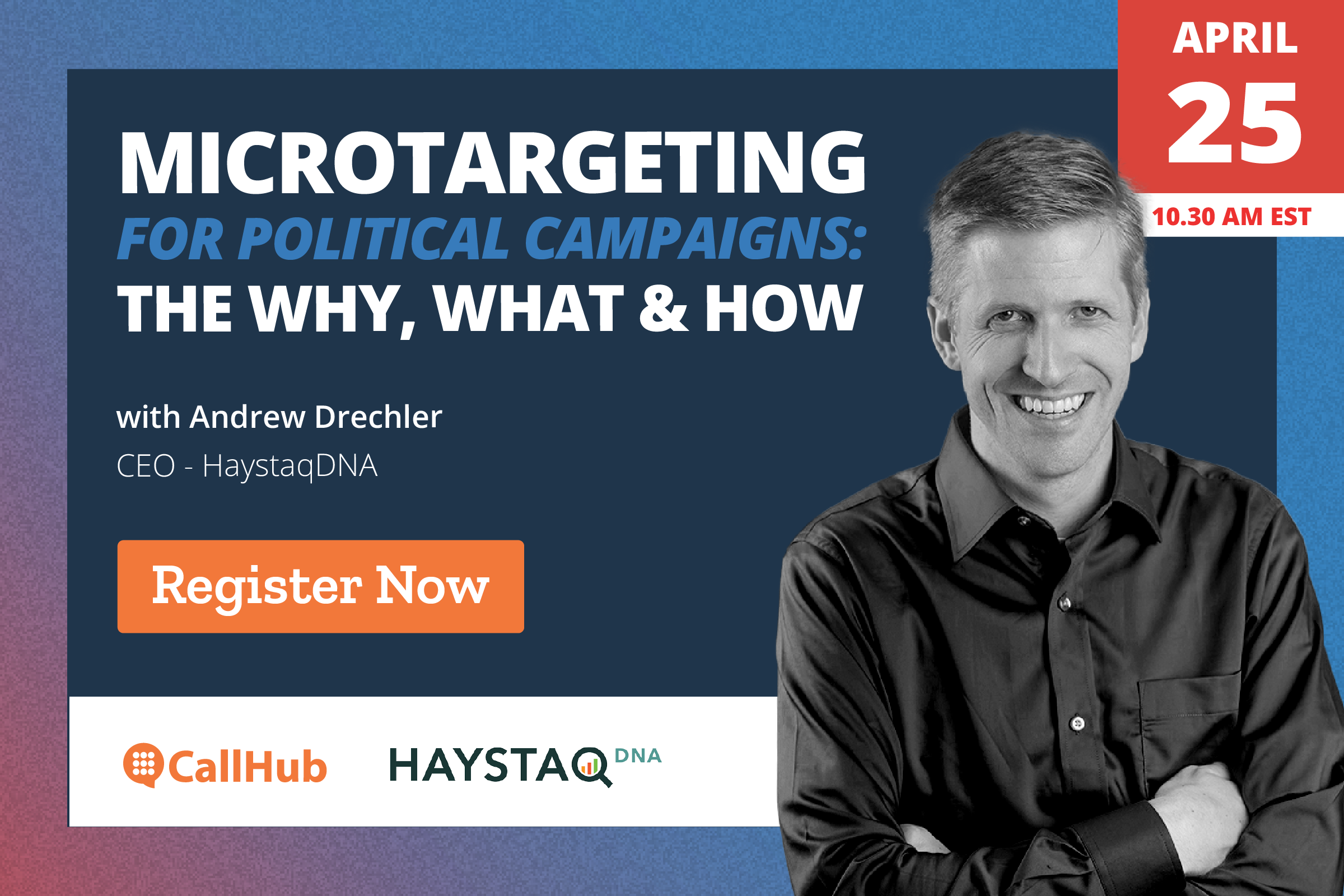Take a look at the call center report samples below. What do they tell you about the campaign?
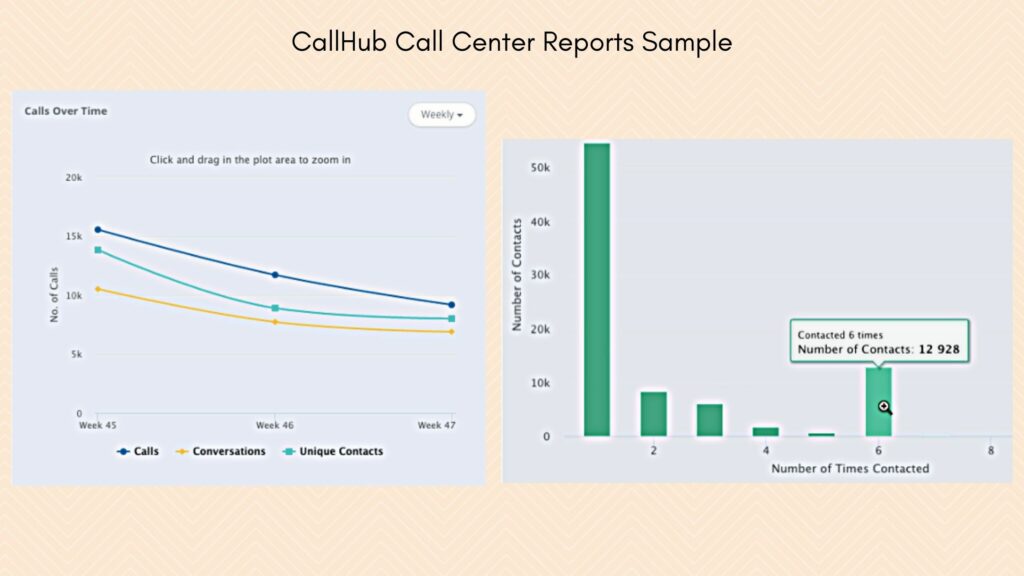
- The week-on-week total calls and conversations declined.
- The number of unique contacts saw a considerable decrease in week 46 but slowly picked up in the following week.
- Most people on the list were contacted once. But more people were contacted six times compared to twice, thrice, four times, or five times.
Based on the analysis, the campaign manager can take active steps to rectify what’s going wrong and build upon what’s desirable.
For instance, if this campaign aims to engage contacts, the manager can inquire into those that were contacted just once, segment the list, and assign agents to contact them again.
Analytics are a way to ply your calling campaigns before the final results. But they are most useful only when campaign managers know how to read and take actions based on them.
How do you analyze data in a call center software? This article will go through call center report samples on CallHub, understand them, and see how to use in-house tools to improve performance.
What is a call center report?
A call center report is a key insight from analytics of past or ongoing campaigns taken from within the tool. CallHub creates reports and analytics within the tool automatically and covers three crucial aspects of a calling campaign:
- Campaign performance
- Agent performance
- Team performance.
You can access these reports on your campaign manager home page > Analytics.
CallHub call center reports dashboard
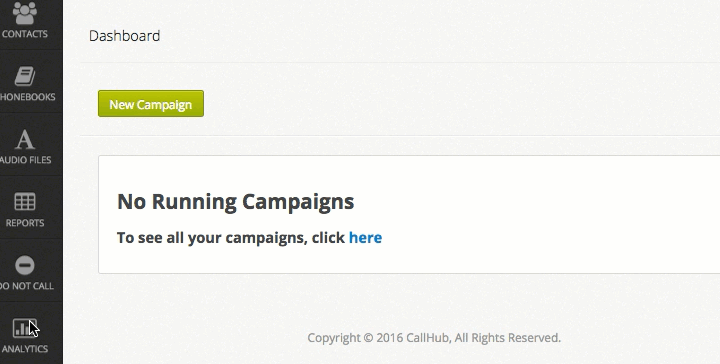
Navigate to the call center metrics dashboard from the left bar > Goals > Call center reach. Here, the overview panel highlights the following elements:
- Number of call center calls
- Reach rate
- Unique contacts reached
- Average time reached.
These and other call center reporting metrics can help you track campaign performance in detail. Here are the 10 metrics you must track:
- Answer/reach rate
- Average call duration (per day and throughout the campaign)
- Number of calls made (daily/weekly/monthly)
- Unique contacts reached
- Agent performance (by calls made, talk time, and connect time)
- Agent recruitment
- Agents making calls over time
- Team leaderboard (calls made over time, connect time)
- Dispositions
These metrics are available on your call center analytics dashboard on CallHub, and the tables can be imported as CSV, Excel, or PDF files. You may also copy select rows and paste them to the desired sheet.
Let’s look at each metric in more detail.
Call center report samples and metric analysis
For high-volume or high-value campaigns, your calling performance must reflect the best of your and your agents’ capabilities. The only way to ensure this is to analyze ongoing campaigns regularly and reflect upon past campaigns to inform the next ones.
The following section includes call center report samples and tips on making the best of your analysis.
Answer/reach rate
The answer or reach rate calculates the Number of Calls Made Vs. Those answered by a person (not machine answer) and have a duration of >0 seconds. This metric reflects the quality of your contact list. It shows the days or weeks when more calls were answered, thus giving you an idea of a good time to call your contacts.
Where to find the metric:
There are two ways to get to the answer/reach rate metric:
- Click on the “Agent Calls” panel on your analytics dashboard.
- Go to Goals (on the left sticky bar) > Call Center Reach.
Call center report samples for answer/reach rate:
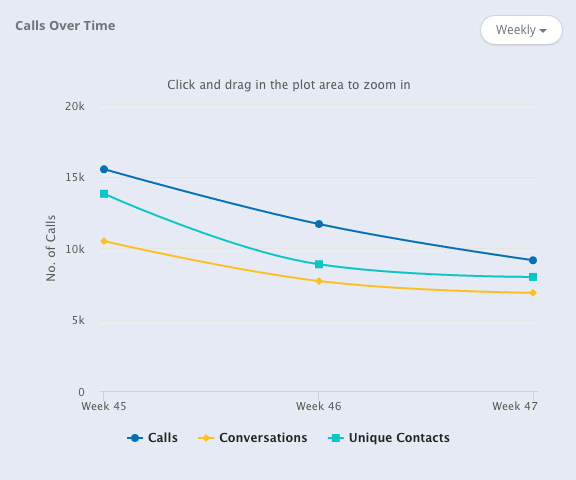
Tips to improve performance:
- Track your call center campaign by active days. Calculate the calls Vs. Conversation rates. See if there is any pattern (e.g., consistent poor performance on Monday or consistent ideal performance on Thursdays.) Decrease the number of calls on poorly performing days. Keep observing reports throughout such experiments.
- Consistently track the quality of your list. Bad numbers, unavailable contacts, and unresponsive numbers should be eliminated from the list. CallHub’s DNC feature ensures you don’t dial numbers that have requested not to be contacted.
- Recruit more agents even mid-campaign. If you follow tip no. 1, a bigger team will be able to manage the bulk of calls pushed to the best-performing days.
- Use a dynamic caller ID to establish a local presence and improve answer and engagement rates by up to 20%.
Read also: Marie Kondo-ing Your Contact List: How to Clean an Existing Contact List.
Average call duration
The purpose of tracking your average call duration is to see how far along with the script your agents tend to come. This shows your contacts’ engagement levels. Track this call center metric in two stages:
- Average call duration per day (aligns with and builds upon the answer rate metric).
- Average call duration throughout the campaign
Where to find the average call duration metric:
Overview (left side sticky bar) > Voice (you’ll see the overview here) > View Report > Campaign Calls (for call-to-call duration report) OR Daily Reports (for day-wise duration report).
Call center report samples for average duration:
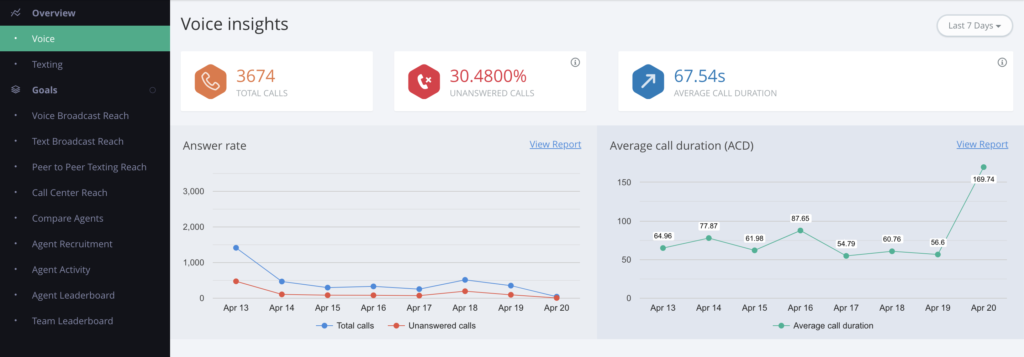
Tips to improve call duration:
- Write a script that begins with a strong, compelling hook.
- Run A/B tests with your scripts. Experiment with questions, tips, “Did You Knows,” or other compelling pitches at the start of your script. Ask agents to make observations and notes for each and see what works best.
- Train calling agents to make a lower barrier ask or give other options when a person seems unconvinced and ready to cut the call.
Number of calls made
The number of calls made shows how far along with a campaign you’ve come. These are especially important for high-volume calling campaigns like canvassing, GOTV, or cold calling.
Where to find the metric:
Goals > Call Center Reach.
Call center report samples for the number of calls:
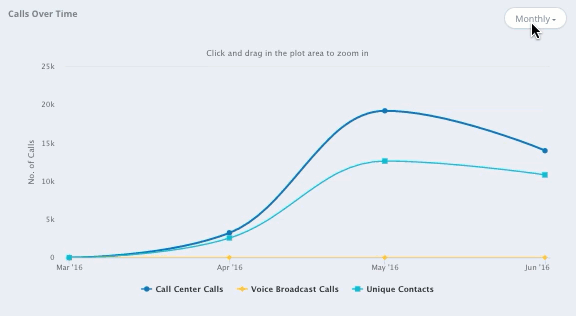
Tip(s) to improve performance:
- Understand the reason behind the number of calls made. If your call center reporting suggests that the number of agents is low, make efforts to recruit more.
- If you’re using the power dialer, check your dial rate and see if you can increase it (depends on the number of agents assigned to the campaign and the average call duration).
- Check your dialer. If your priority is to reach more contacts rather than to spend a long time on one contact, go for the Predictive dialer.
Unique contacts reached
The “unique contacts reached” metric shows how many different contacts agents called during a campaign. If a number was added to the “call back” list and contacted accordingly, it gets marked as “two calls made” but “one unique contact reached.”
Where to find the metric:
Goals > Call Center Reach.
Call center report samples for unique contacts reached:
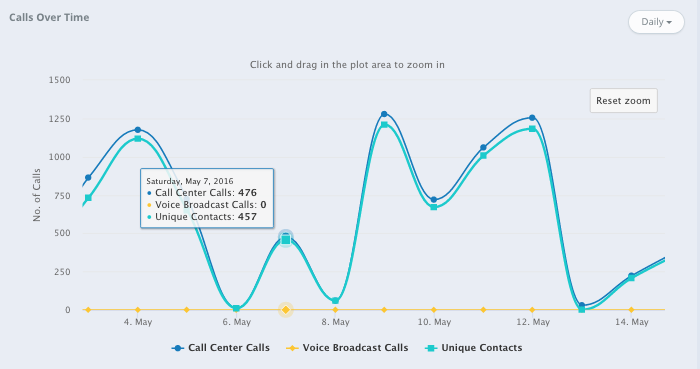
Tip to improve performance:
While this is not always a metric that campaigns want to improve upon, the performance can be boosted by scheduling callbacks on a different day than the first call.
Agent performance
Agents are the pillars of your calling campaigns. Including their performance on your call center report can give managers an idea about:
- The top performers
- Number of agents making calls over time
- Number of conversations per agent
- Connect time per agent
- Teams they belong to.
Where to find the metric:
Goals > Comper Agents/ Agent Activity/ Agent Leaderboard
Call center report samples for agent performance:

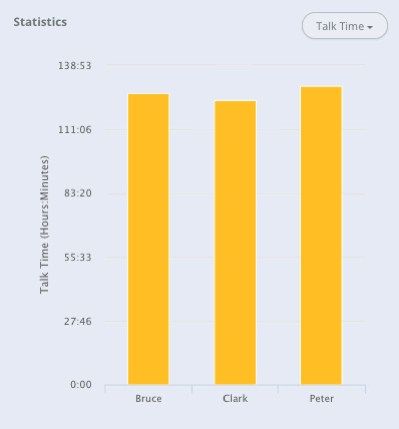
Tips to improve agent performance:
- Gamify and incentivize good performance.
- Check with agents consistently if they are happy making calls, what can be improved and if they want to switch duties temporarily.
Agent recruitment
We’ve mentioned the importance of recruiting new agents to the campaign, even after it has begun. CallHub’s call center reporting thus includes agent recruitment as one of its metrics. In this panel, you can see:
- Total agents recruited
- Agents recruited by invite
- Agents recruited by API forms
- The number of agents making calls and the number of agents not making calls (along with percentage).
Where to find the metric:
Left sticky bar > Goals > Agent Recruitment
Call center report samples for agent recruitment:
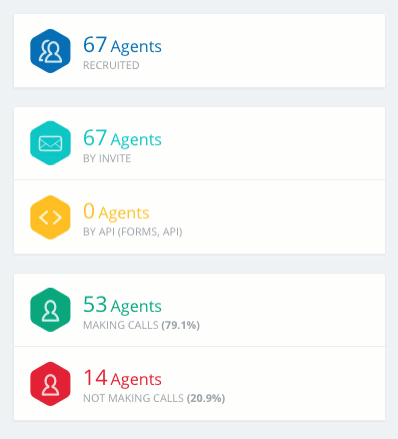
Tips to improve performance:
- Deploy actionable strategies to advertise volunteering opportunities with your organization.
- Ask current agents to bring like-minded people to make calls.
- Send invites to strong supporters to join your crew.
Read also: 9 volunteer recruitment ideas for your campaign
Team leaderboard
The team leaderboard, much like the agent performance metric, gives an overview of the productivity and performance of your team. It shows how many conversations agents have conducted, their location, and the campaigns they participated in. (It also shows agent ranks that makes performance tracking a breeze).
Where to find the metric:
Left bar > Goals > Team Leaderboard
Call center report samples for team leaderboard:
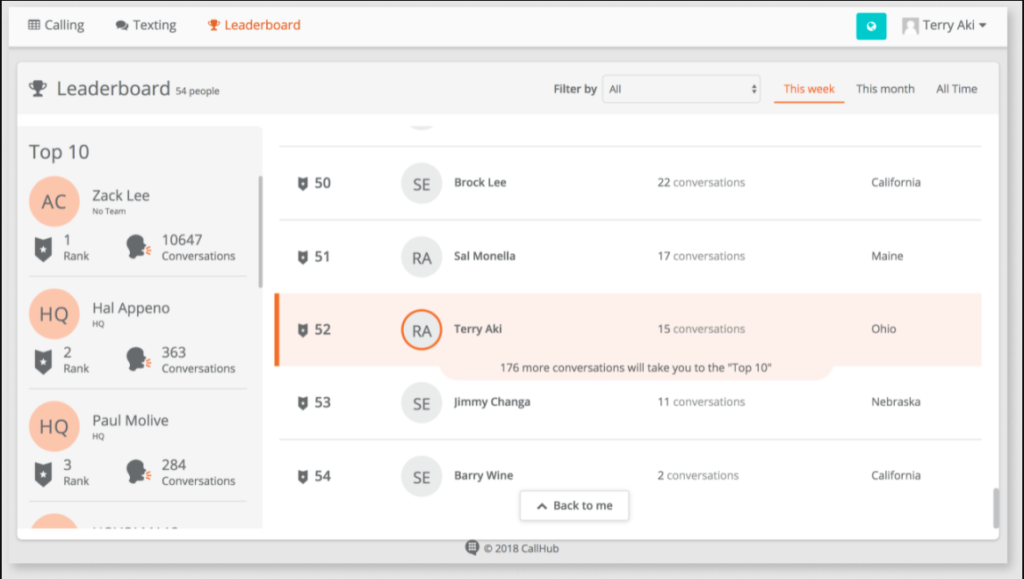
Tip to improve team performance:
Showcase the top performing agents and their vital stats to the team regularly to invoke a healthy competition. You could also set weekly/monthly/per-campaign goals for each agent.
Call Dashboard
CallHub has a call center dashboard where you get all call duration, call counts, and other statistics on one page. The statistics include:
- Total calls made
- Dispositions such as No Answer, Busy, Cancel, Congestion, etc.
- Campaign statistics like total campaigns, total contacts, and those contacted today.
Where to find the metric:
Your logged-in home page > Reports > Calls > Call Dashboard.
For call center reports like billed seconds, cost, call ID, dialer mode, etc., stay on the “Calls” page (without going to the Call Dashboard).
Call dashboard sample:
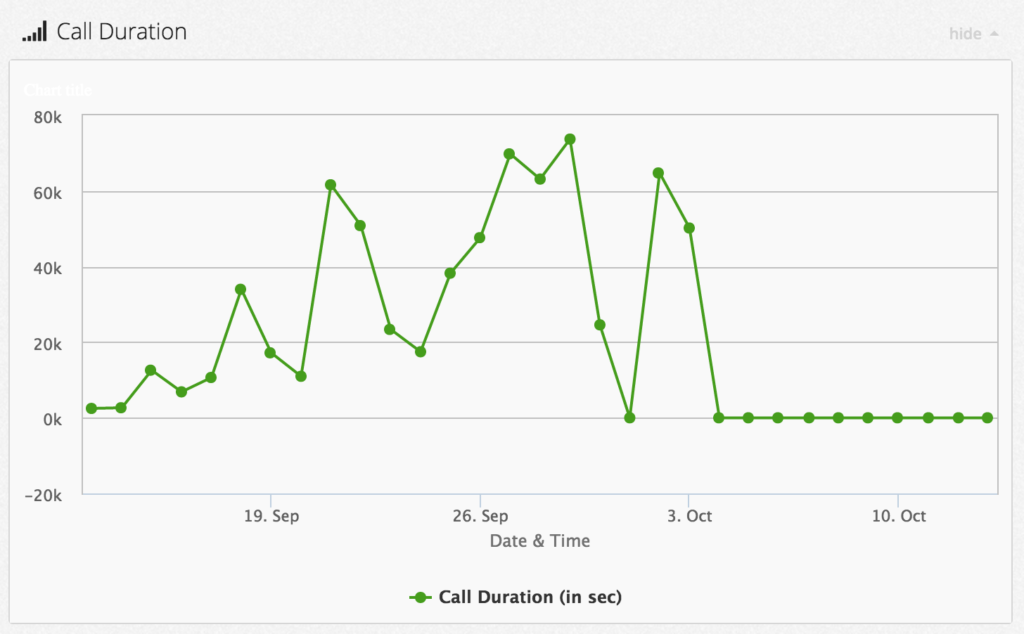
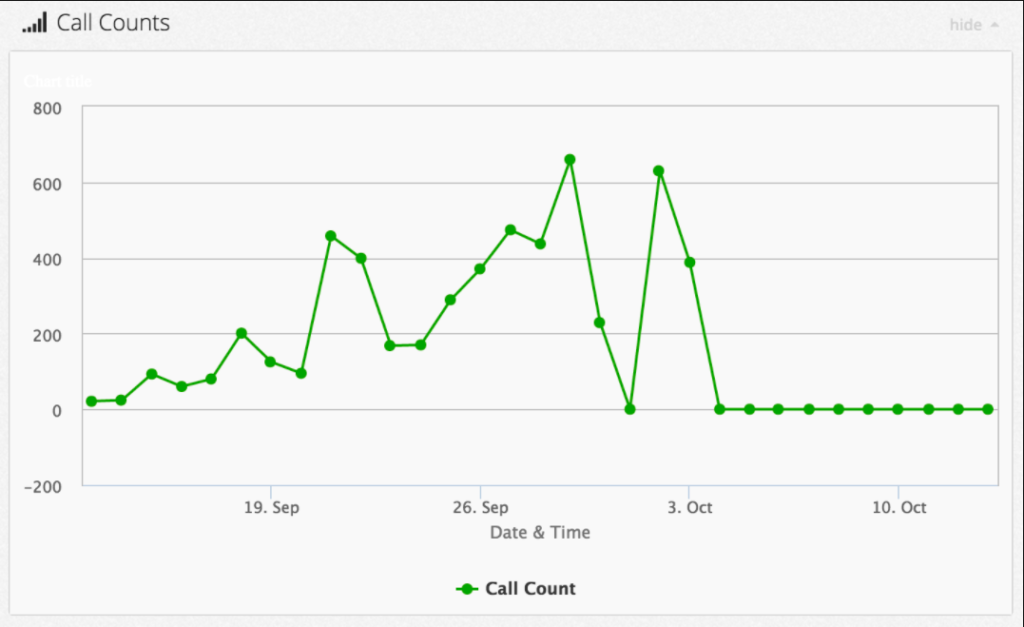
Tip(s) to improve performance:
Follow the best practices mentioned above to improve your overall campaign performance.
The above call center report samples aimed to show you how to best track your historical and ongoing calling campaigns. As a campaign manager looking to make the most of your tool, you must be in sync with your campaigns, understanding the shortcomings and developing ways to improve them.
If you are an existing CallHub customer, we hope the call center report samples helped you better understand our analytics. If not, we hope the report samples gave you a hint of our powerful tools.