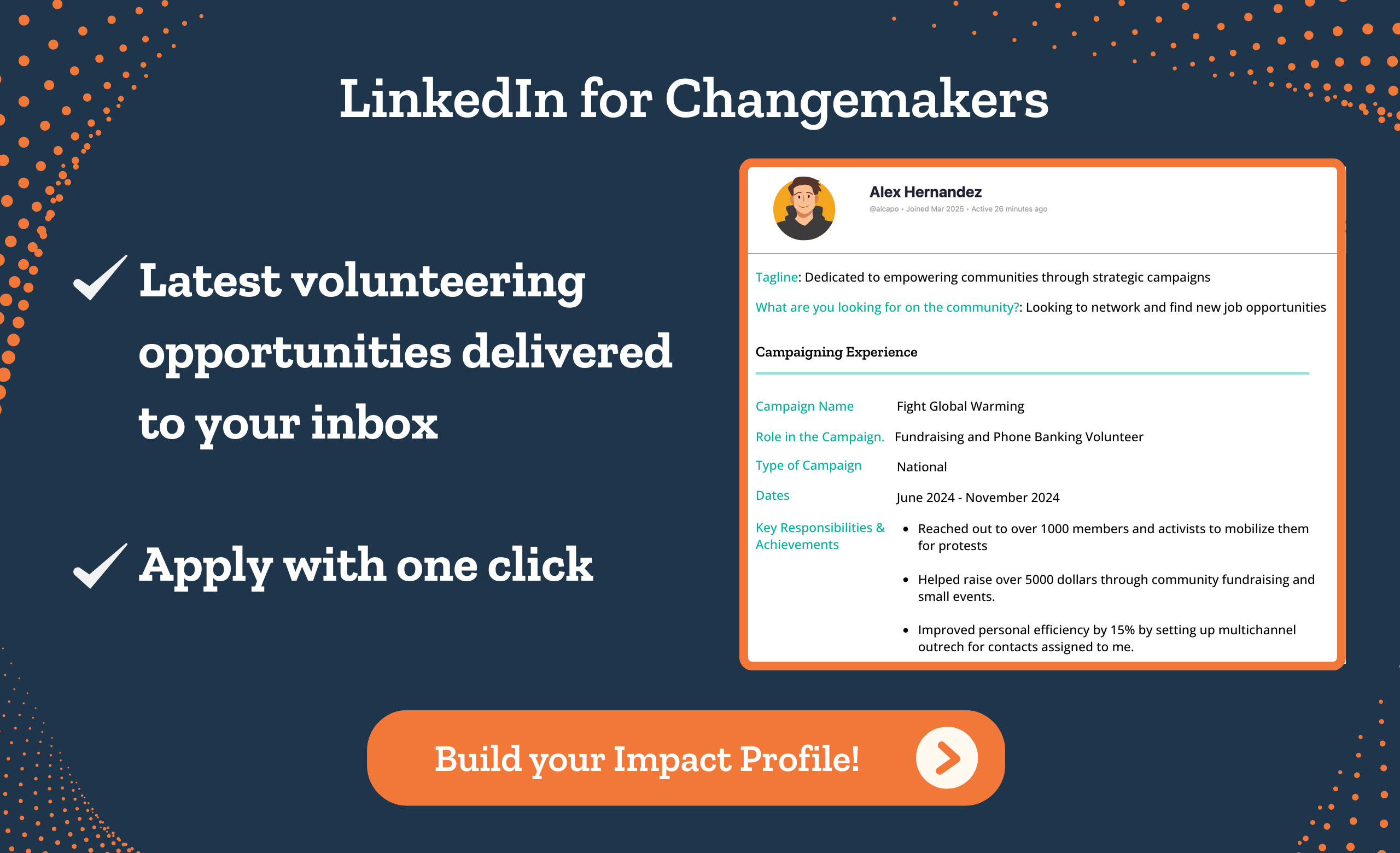Table of Contents
We’ve upgraded our Salesforce Integration!
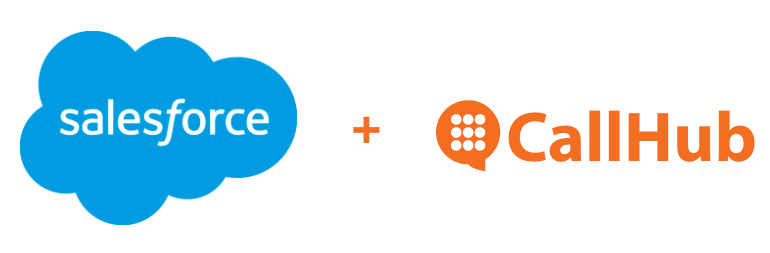
Previously, campaign managers had to do everything manually when it came to:
- Importing leads and contacts
- Exporting campaign results from CallHub
- Importing the tags, call dispositions, results and notes of the interactions back to Salesforce
All of this effort combined would take 2-4 hours for larger campaigns.
Our new Salesforce integration fixes all these problems and makes it even easier for you to run calling and texting campaigns with your Salesforce data.
What can you do?
Here’s a quick overview. We’ll get into how each of these features can help you further below.
- Connect to Salesforce through the CallHub apps page
- 2 Way Sync – Sync your data between CallHub and Salesforce.
- Configure import settings to control data sync
- Record interactions with contacts for individual agents
- Engage contacts through text messages
- Run calling campaigns with Salesforce data
Connect to Salesforce
First things first – You need to connect to your Salesforce account!
Manage the integration with the ability to Connect and Revoke the Salesforce Integration from CallHub.
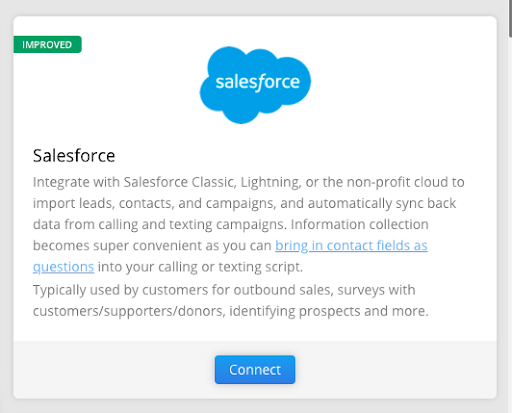
Additionally, you are able to connect to one active salesforce integration and disconnect it to connect to a different instance as needed.
Here, data will only flow between Salesforce and CallHub for the instance you are currently connected to.
Sync your data
Imports Leads, Contacts, Campaigns, and Tags into CallHub as contact lists for your campaigns. You can do it at the click of a button.
All you have to do is select the list of leads, contacts, or campaigns you need, and click import.
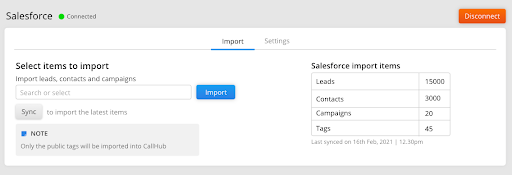
What can be synced?
On Salesforce, data is saved as:
- Leads are the name of a person, their address, phone number, email address, etc.
- Accounts are companies or entities that can be either physical or logical.
- Contacts are the people associated with Accounts that you market to/sell to/support.
- Opportunities represent a transaction between your organization and an Account. Opportunities can be associated with a Lead or Contact.
- Campaigns can contain Leads and Contacts.
This, upon syncing, will be available within CallHub to use with your campaigns.
Example – Syncing Major donor data to CallHub
You might want to run a calling campaign targeting only Major donors, (in the case of this example, those who donated over $5000). Once you create a campaign within Salesforce containing those donors, you can sync that campaign to CallHub to run a Call Center campaign.
The resulting data from the phone interactions within that campaign are synced back to Salesforce.
Configure import settings to control data sync
You control what data gets synced.
Control data sync from and to Salesforce by configuring import settings for the Salesforce Integration.
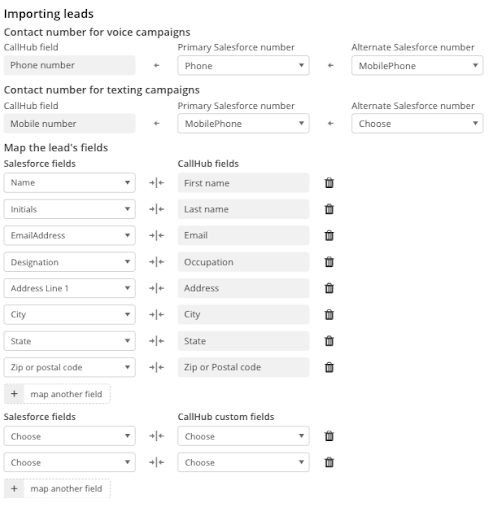
What you can control:
Which contact data and custom fields are synced between CallHub and Salesforce.
You can take a look at the default fields available in Salesforce here
Custom fields are the ones you create to fit your unique needs. To take the example of fundraising again, your custom field could be “Gift amount”.
Record interactions with contacts for individual agents
Every interaction (calls, text messages, saved survey questions) with a Contact or Lead is available in Salesforce Activity History for a particular agent.

What is recorded?
- Notes of the conversation
- Task status
- Agent who contacted the contact as part of the campaign
- Name of the campaign
- Date and time of the interaction
Use the Salesforce sync for Peer-to-peer texting campaigns
Use Salesforce Campaigns that are imported from Salesforce as CallHub contact lists while creating P2P campaigns.
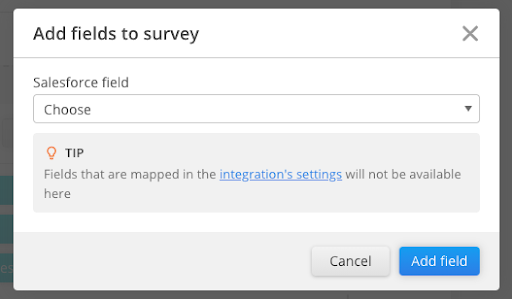
Agents can add Tags to contacts based on how the conversation goes. These will reflect back in Salesforce
You can choose which Tags are available to agents within campaign setup.
Example – Noting supporter levels for Voter ID
Political campaigns that are assessing supporter levels of the constituents in their list could use a Peer-to-Peer texting survey to do so. They simply have to select “Add Salesforce Field” when creating a survey question and choose the relevant field from Salesforce.
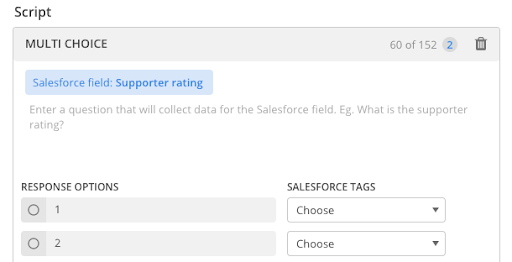
Agents can choose an option (supporter level) based on the response, and a tag is added to those constituents back in Salesforce. Based on the supporter levels recorded, campaigns can run more targeted campaigns.
SMS Broadcast to Salesforce contacts
Sync data back to Salesforce whenever a message is sent or received in an SMS broadcast campaign.
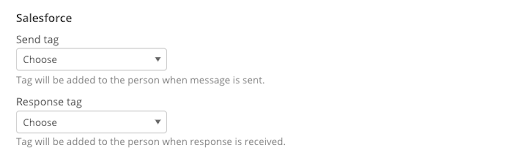
You can set up tags that will be sent back to Salesforce for every contact that is sent a message and for every contact that sends a reply. You can also add a tag for those contacts who send a reply that corresponds with an auto-response keyword you add during setup.
Since all responses to your text are sent back as Activity History for contacts, you can easily segment them for future communication.
Example – Event invitations and RSVPs
Any organization collecting RSVPs for an event could send an SMS broadcast to all their contacts.
The initial text could ask contacts to reply YES or NO to attending an event.
For the contacts that reply YES, a tag can be sent back to Salesforce. These contacts can then be targeted for reminder campaigns.
Calling campaigns to Salesforce contacts
Use Salesforce campaigns imported to CallHub for calling campaigns.
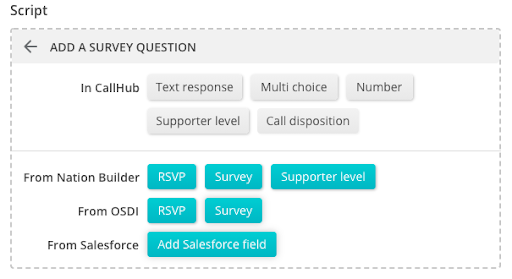
Default and Custom Fields from Salesforce can be used to create survey questions. The answers to these questions will be synced to Salesforce, populating those fields.
Agents can add tags to contacts based on their conversations, which will be synced back to Salesforce.
Example – Patch through calls to decision makers
Advocacy campaigns can use calling campaigns to connect people to their elected officials. Once a contact agrees to talk to a representative, the calling agent can tag that contact and then patch them through.
This tag can indicate that the contact is a supporter who is willing to take action and inform future communication.
This post should have given you an overview of the Salesforce integration and how to use it.
If you have any more questions, you can always reach out to our amazing support team at [email protected].