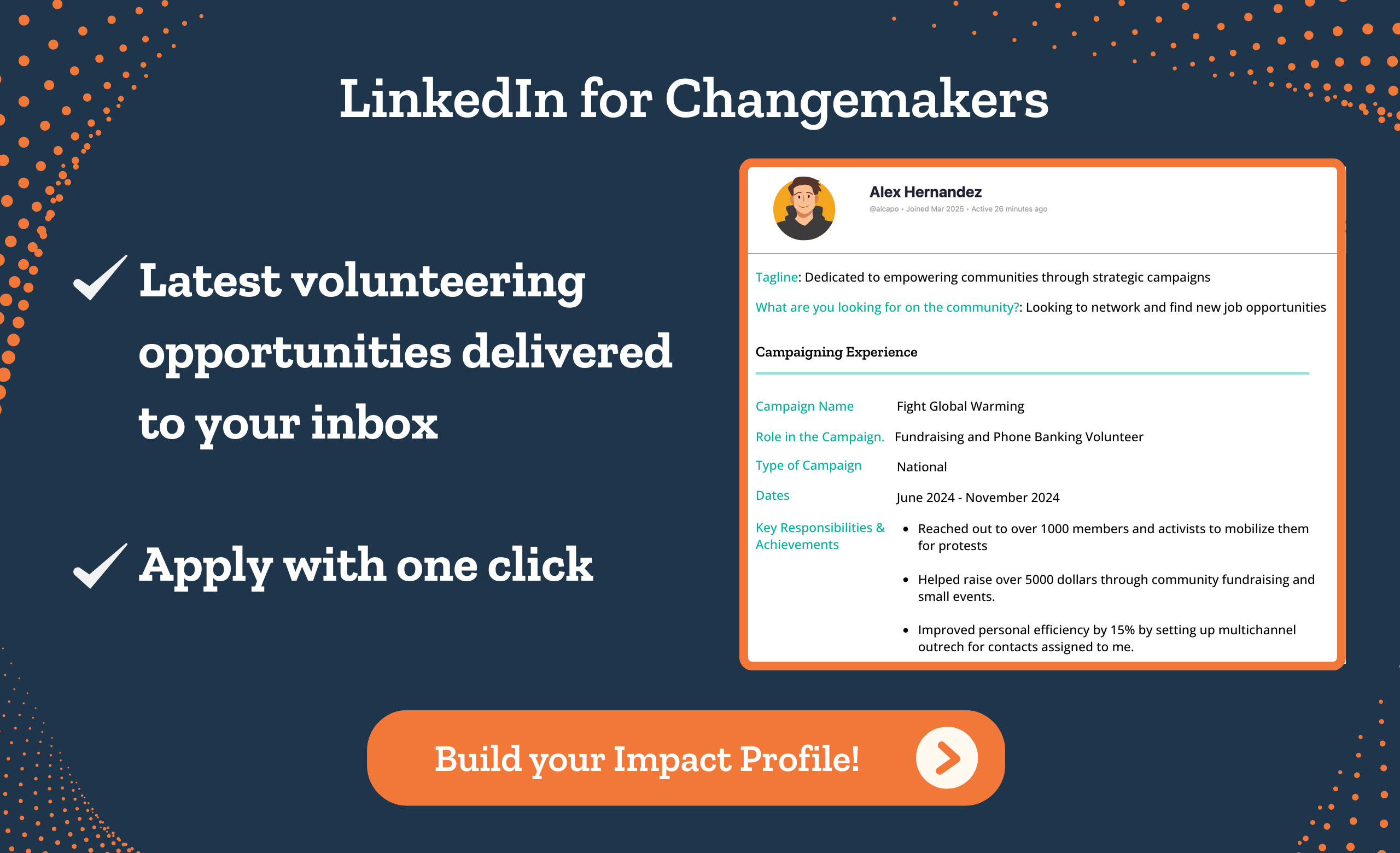Table of Contents
Analyzing your campaign reports helps you plan better campaigns in the future and optimize the strategy of existing ones. In this post, we show you what to make of the data you see in your Voice Broadcasting Campaign reports on CallHub.
How to analyze your Voice Broadcasting campaign report?
For each Voice Broadcast campaign you run on CallHub, you get:
- Real-time campaign reports
- Detailed call reports, and
- Daily performance reports.
Here’s each of them in detail.
Real-time campaign reports
The Campaign Overview tab shows the overall summary of your Voice Broadcasting campaign performance. The information you see here is updated in real-time, and this helps you see how your contacts are responding to your campaigns.

- Completed
Total percentage of contacts contacted by the system.
- Live answer
Total percentage of contacts that answered the call.
💡 Tips to improve the metric performance:
- Timing your broadcasts well is the key to improving your chance of getting in touch with a live person. Avoid late night and early morning calls as most people don’t like interruptions during their sleep hours. Also, as per the TCPA regulations, your calls can only be between 8:00 am and 9:00 pm throughout the week. Some states restrict calls on Sundays too.
- Complying with SHAKEN/STIR and getting a ‘Caller Verified’ badge can improve the answer rate.
Note: Even if your voice message reaches an answering machine, the message is reaching the person, and they can listen to it when they are on their cell phone. CallHub also lets you decide the voice message you want to play when a machine is detected, or to hang up immediately.
- Transfer
Total percentage of contacts who pressed a digit to transfer the call.
💡 Tips to improve the metric performance:
- Lead them to take action by instructing them to press a specific digit, for example, to get in touch with a live representative for more information. This form of engagement can also improve the chances of conversion.
- Including a value-add can get them interested in taking the next step.
- Do Not Call
Total percentage of contacts that requested to be added to the Do Not Call list.
💡 Tips to improve the metric performance:
- Ensure clear pronunciation of words and a smooth flow, so your contact takes the interest to engage with you.
- Create short, succinct messages that grab your contacts’ attention and motivate them to engage with you. Short messages help you pass on the information without losing your contacts’ attention. Begin by introducing yourself, but quickly arrive at the important information. Messages with no transfers are usually announcements, and in this case, they need to be as short as possible.
Use a sound-quality recording with no background noise. A positive-sounding audio message with the right pauses can give higher success results. CallHub also has a ‘text to speech’ feature, which can come in handy in certain use cases.
- Blocked
Total percentage of contacts that are in the Do Not Call list.
- Answering Machine
Total percentage of calls picked by an answering machine.
- Pending
Total percentage of contacts that are in the queue and are yet to be reached.
💡 Tips to improve the metric performance:
- Comply with the laws concerning Voice Broadcasting, such as SHAKEN/STIR compliance, to avoid getting blocked by the carriers.
Transfer
CallHub’s Voice Broadcasting campaign reports also give you an insight into the transfers in a campaign. You can get detailed information for all the transfer digits, which you can filter by individual digits.
Here, you can view the contact details of those who clicked to transfer the call.

The report will have the following details:
- Date of call
- Contact number
- First name
- Last name
- Mobile number
- Email address
- Address
- City
- State
- Country
- Zipcode
- Company name
- Company website
- Job title
- Audio and Recording URL
- Transcript URL, and
- Transfer Digit.
Once you see the results, you can do the following:
- Export the results in CSV or JSON format.
- Create a contact list from the results, which you can use to run a new campaign.

Daily performance report aka Daily Report
The Daily Report shows how your campaign performs on different days of the week. By comparing the results regarding the number of calls answered each day, number of transfers, the cost, etc., you can conclude the ‘good days’ for your campaign.

- Live person
Shows a breakdown of the answered calls into different categories:
- Calls: Total number of calls made.
- Answer: Number of calls answered by a person.
- Transfer: Number of calls in which the contact pressed a digit to transfer the call.
- DNC: Number of calls in which the contacts requested to be added to the DNC list.
- Machine
Number of calls picked up by answering machines.
- Failed
Shows a breakdown of the failed calls:
- Blocked: Number of calls that were not contacted from the list due to being in the DNC list.
- Busy: Number of contacts that were not reached because of a busy line.
- No Answer: Number of calls that were not answered.
- Cancel: Number of calls that were cancelled by the recipient.
- Congestion: Number of failed calls due to an error at the telecom network.
- Duration
The total duration in terms of the number of calls answered in a day.
- Cost
The total amount spent in a day. This is automatically deducted from the credits in your CallHub account.
💡 Tips to improve the metric performance:
- If there is a certain set of contacts that you couldn’t reach in the first attempt, give it time till you try again. Calling them repeatedly in a short period can lead them to report your call as spam. A minimum gap of 24 hours is recommended.
- Others
Number of calls that encountered an invalid number.
Detailed call reports aka Campaign Call Report
Every call made from your Voice Broadcast campaign is reflected in the Campaign Call Report. The report gives you detailed information like how long it lasted, how much the cost was, etc. You can filter the results by selecting a timeframe and campaign name.

The report has the following details:
| Parameter | Meaning |
| Start Date | Date and time of the call. |
| Leg | Shows the connection type. A-Leg indicates the initial call dialed to the contact and B-Leg indicates the transferred calls. |
| Caller ID | Caller ID from which the call is made. |
| Agent | This column will be empty for Voice Broadcast campaigns. |
| Phone Number | Contact’s phone number. |
| Duration | Duration of the call in seconds. |
| Bill Sec | Call duration billed in seconds. |
| Cost | Cost of the call. |
| Disposition | Shows the outcome of a call. |
| Cause | Shows the status of the call, which is received from the telecom operator. |
| AMD(Answering machine Detection) Status | Shows if the call is picked by a person or a machine. |
| Call ID | A unique ID generated by the telecom carrier to identify the call. This ID can be used for reporting an issue with a particular call. |
You can export this report as a CSV file and create a contact list from the results.
💡 Tips and reminders to optimize your campaign performance:
- Set your goals before starting the campaign and define the parameters that reflect your goals. This will also help you decide on the voice broadcasting service you want to use and the expenditure plan. Looking at your previous goals may help you define new ones.
- Define your target audience so your messaging can cater to their interests and past behavior. This will help you personalize your message to a great extent.
- There may be people who pressed on a digit but couldn’t wait till they were connected with a live representative. Make sure you follow up with these contacts and encourage them to move forward. You can find these contacts on the Campaign Call Report. Once you export the report, filter the calls with B-Leg and then look at the call duration to determine the contacts that dropped out.
- Cover only one topic on a single voicemail so people don’t lose track of what you’re trying to convey.
- Read your script repeatedly and practice it around your peers before you record the final version and upload it. CallHub lets you test your recording once uploaded.
If you need more help getting the best out of your voice broadcasting campaigns, check out our complete robocall guide.
Featured image: Photo by Lukas from Pexels