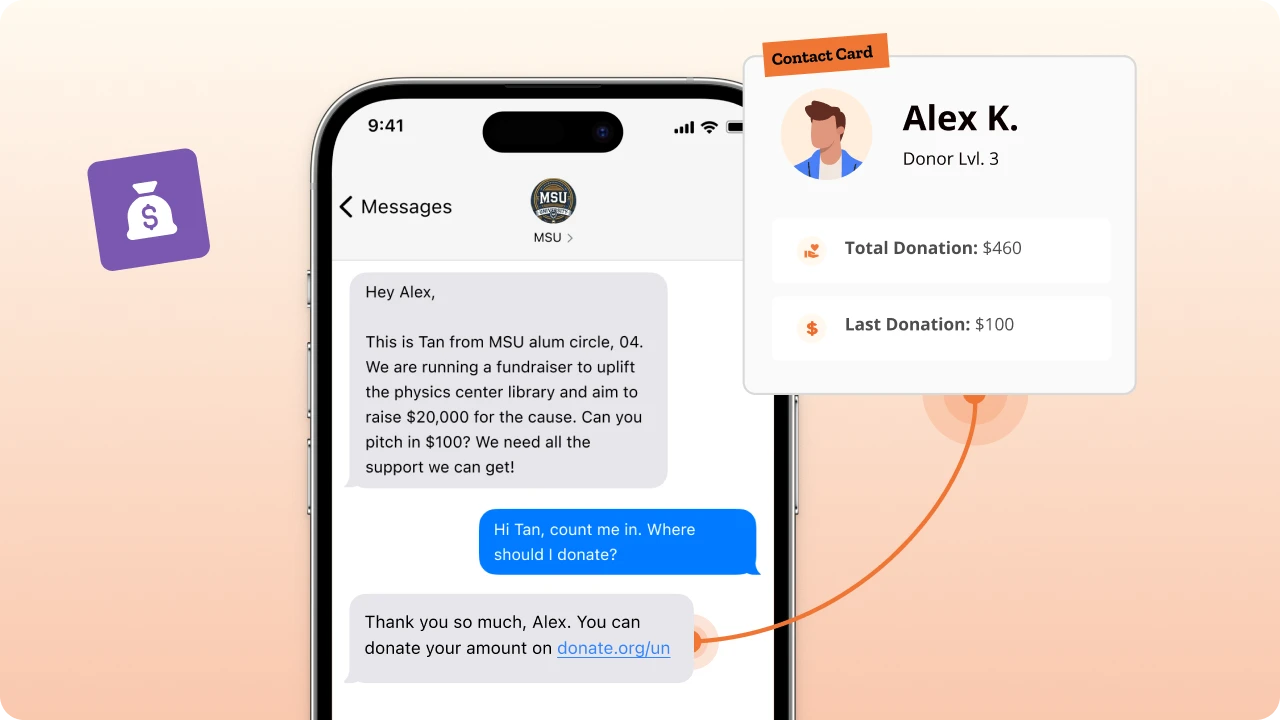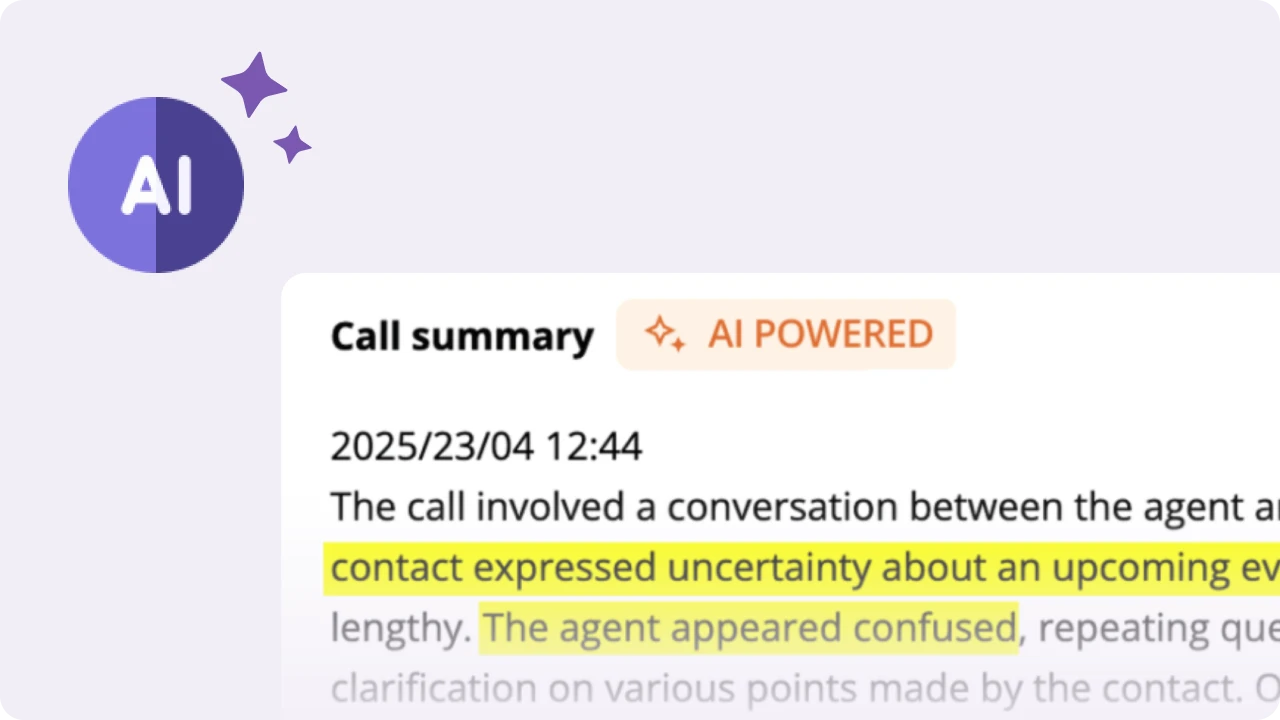Table of Contents
Why phonebank with VoteBuilder?
Phone banking remains one of the most powerful ways to reach voters directly during a campaign. VoteBuilder—NGP VAN’s voter database—gives teams the organizing backbone: lists, voter profiles, past contact history, and targeting filters.
But VoteBuilder alone doesn’t scale dialing—its built-in functionality relies on manual dialing, where volunteers click and wait for answers. That approach quickly becomes a bottleneck when you’re trying to reach tens or hundreds of thousands of voters.
That’s where CallHub comes in. By integrating with VoteBuilder, CallHub brings automation to your phone campaigns:
Volunteers no longer have to manually dial each contact
Only the calls that are answered get patched through to agents
Outcomes and survey responses sync back directly into your VoteBuilder records
With CallHub + VoteBuilder, you get the best of both worlds: the targeting, data, and infrastructure of VoteBuilder, and the scale, speed, and automation of CallHub.
In this article, we’ll walk you through how to set up the integration and run highly efficient phone banking campaigns.
Such a phonebanking system can,
- Assign voters to volunteers
- Automate dialing numbers
- Connect only answered calls to agents.
CallHub-VoteBuilder integration brings the best of both worlds: A solid voter list and a robust phonebanking system.
Using CallHub’s phone banking software with VoteBuilder helps volunteers
- Not miss out on campaigns by logging in from the convenience of their own home.
- Run highly targeted campaigns and increase turnout by recording data directly into your records and accessing up-to-date information whenever needed.
- Improve voter satisfaction by guiding volunteers through the questions to ask, and
This results in
- More effective calls
- Quicker and more accurate recording of the outcome
- A more effective way to build a larger team of volunteers who contribute by making as many calls as possible.
In this article, let’s see how you can phonebank with VoteBuilder and CallHub together for your next phone banking campaign.
What is VoteBuilder: Brushing up on the basics
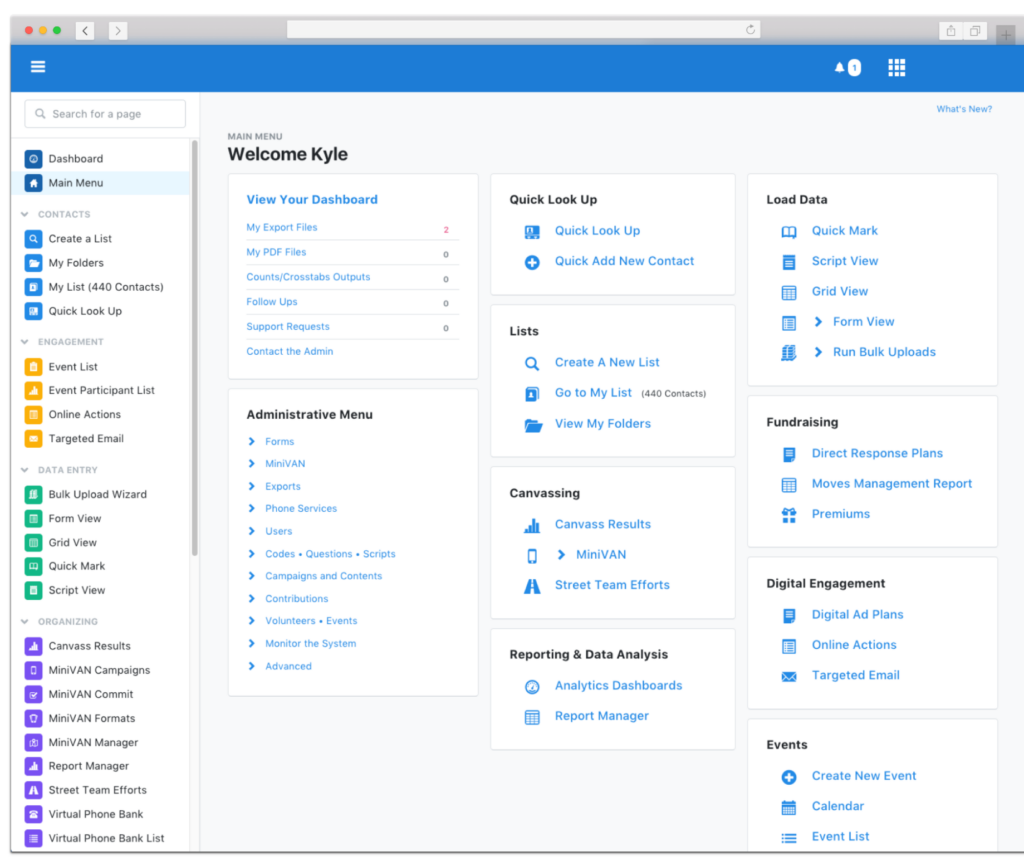
VoteBuilder is a voter database owned by the Democratic Party, supported by NGP VAN, and used by Democratic candidates and committees to identify voters and recruit volunteers.
With over 20 million individual survey responses, 50+ targeting models, and other demographic data, VoteBuilder helps you enable better targeting, making your campaigns highly efficient.
| What data is included? • Voting history • Demographics • Contact information • Likely party affiliation • Survey results | Where does the data come from? • State-certified election results • National change of address registry • Social Security Dept. of the deceased list • USPS verified address • Consumer databases |
How to use CallHub with VoteBuilder
CallHub’s phone banking tool integrates with VoteBuilder, making it easy for you to run calling campaigns.
Let’s see what that process looks like.
Step 1: Log in with ActionID
To access the VoteBuilder platform, you must have an ActionID or an account name. If you don’t have one, here’s how to create it.
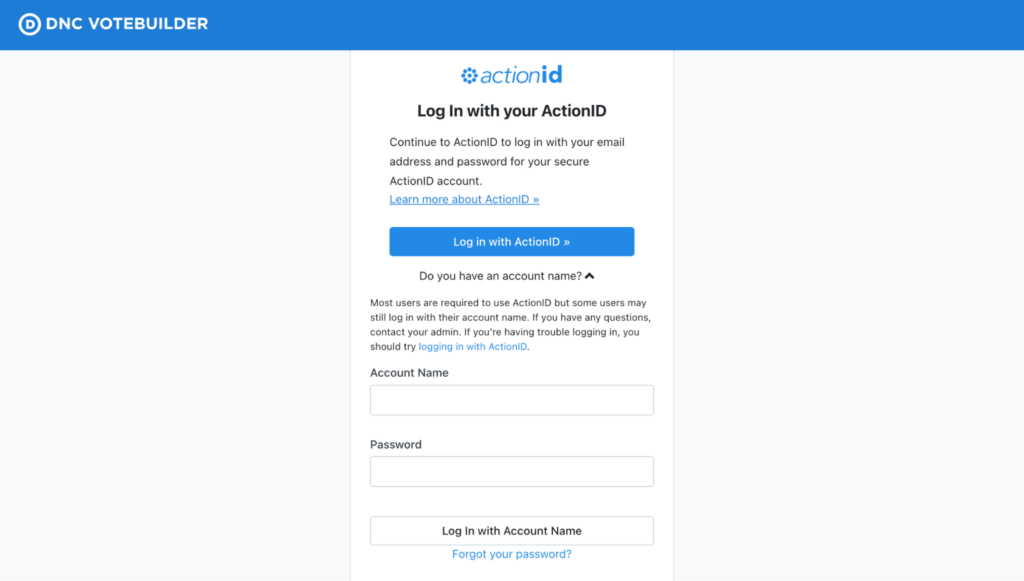
Step 2: Access your voter list
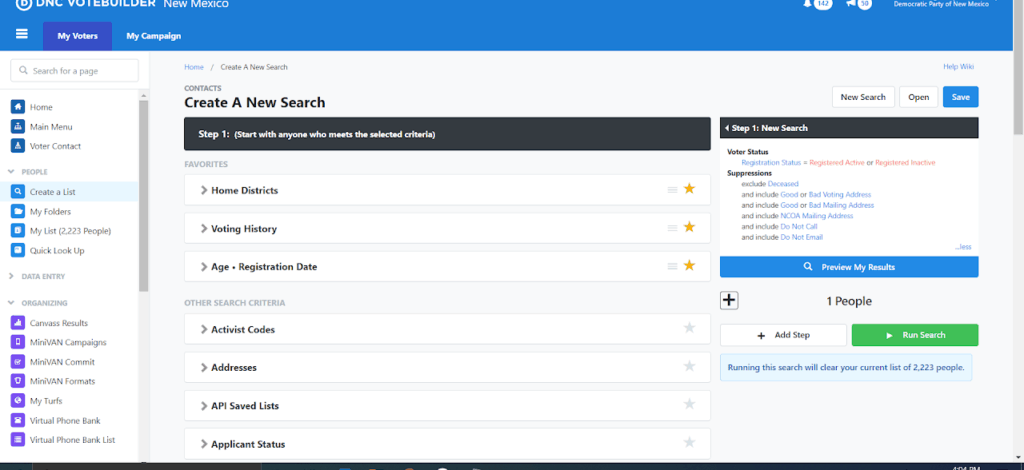
Once you log in to VoteBuilder, you’ll see two tabs. Each tab serves a distinct purpose in managing voter and volunteer information:
- My Voters:
- Permanent list of registered voters in your district.
- Updated with certified results from the State Board of Elections.
- Includes volunteer-collected data and voter preferences from past campaigns.
- My Campaign:
- Temporary list of volunteers from previous campaigns.
- Empty by default and populated when new volunteers are recruited.
- Helps track and manage volunteer involvement.
Step 3: Understand voter records
Every voter listed on VoteBuilder has a profile in the database. All the information available is stored under various categories.
Here are some of the most important categories:
| Activist codes | Identifies past actions a voter has taken. Campaigns use this to identify voters as supporters, volunteers, etc. |
| Also in Household | Shows if two voters in the database share the same address. |
| Contact history | Shows all contact attempts to a voter, including the method of contact (Door knock or phone), the volunteer’s name, and how the data was collected and entered. |
| Voting history | Displays the voting history of each voter, including when they voted and which party primary they participated in, depending on the availability of information. This also shows how they voted: P- At pollsE- EarlyA- AbsenteeM- MailQ- ProvisionalY- Vote method unknown |
| VAN ID | A unique identifier is attached to each voter. |
| Vital stats | Shows when the voter was first registered and their party affiliation, if applicable. |
| Polling location | Shows the voting location for the person. This includes their address, including the city and ZIP code. |
| Early voting | Shows the status of a voter’s early voting activity – if they have requested the ballot, mailed the application, or returned it. |
| Address, email, phone number | Shows the current contact information of a voter. |
| Survey responses | Indicates the past responses of a voter along with the timestamp for each survey response. |
Step 4: Create your calling list
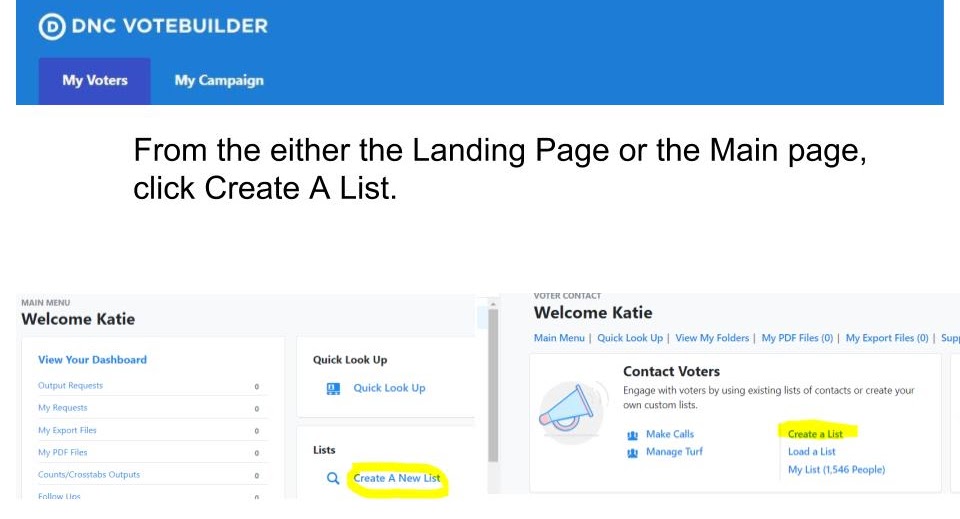
Once you have found the voter list, you need to create a calling list containing the voters you wish to call.
Let’s see how to do that.
- Creating a new list
To create your voter list for the phone banking campaign, click Create a New List under the Lists section from the My Voters tab.
- Creating new searches
Select the “Create a New Search” option and make your selection.
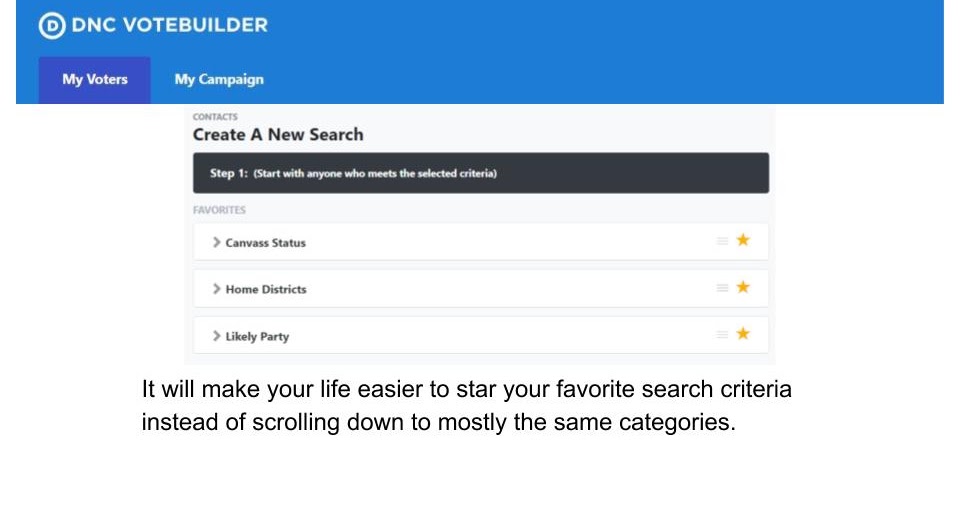
You can create highly targeted lists by refining your search using various data points on VoteBuilder. For example, to access a list of people who are strong Democrats, choose Strong Democrats under the column Likely Party.
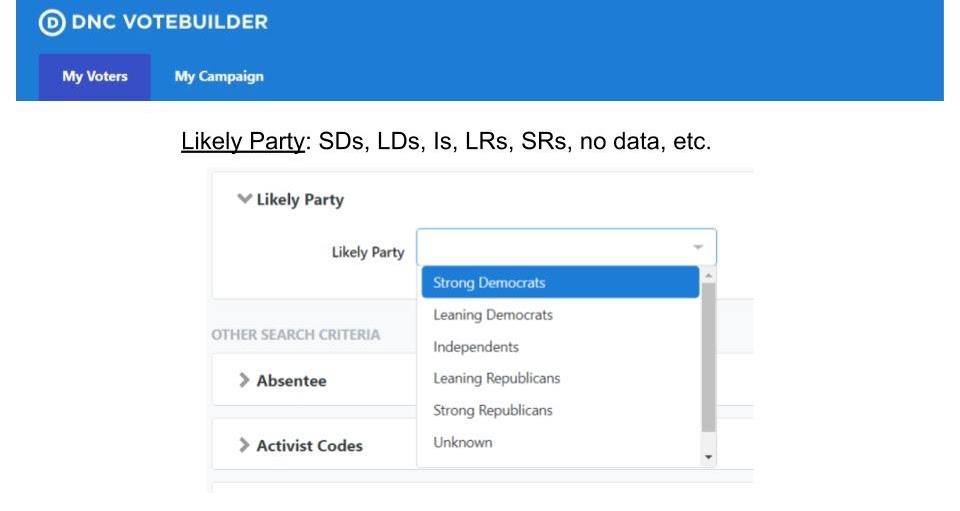
Here are some other searches you can make to refine your list:
- Unknown Likely Party, so you can persuade them further.
- Inactive registered voters to focus on getting them to vote.
- The location from the Addresses tab using state, city, zip code, address, etc.
- Canvass status, so you don’t call a person that you’ve just contacted in a canvassing campaign.
- Survey question, by selecting those who have given a specific answer to a particular question. For example, said ‘Yes’ to vote for your candidate.
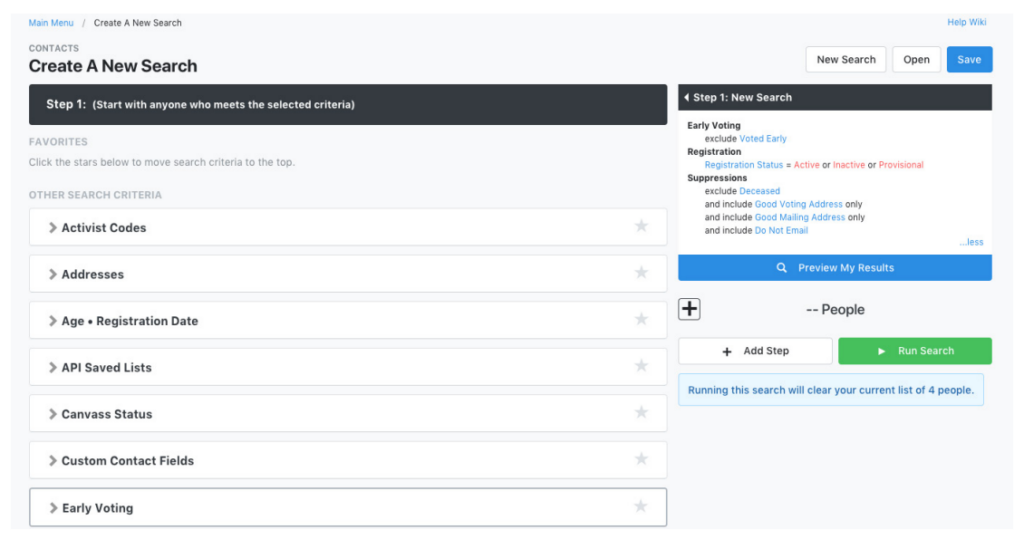
3. Selecting multiple options
Many fields from this search feature include the ability to select multiple options from the dropdown menu. These features appear in blue text, indicating they are clickable.
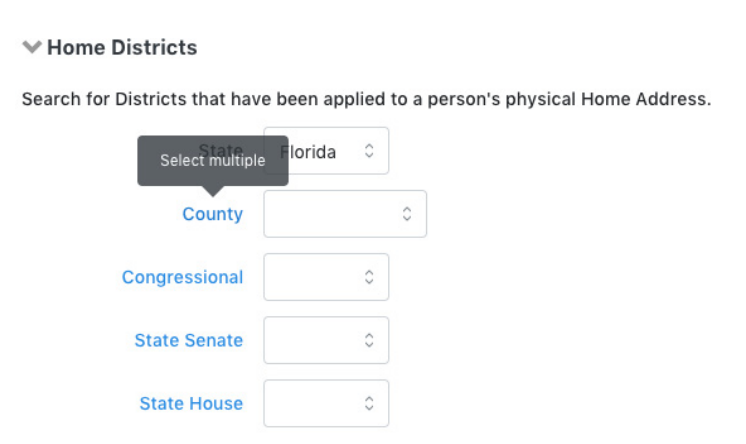
4. Tracking your list
As you build your list, you’ll see a summary of the same on the right-hand side.
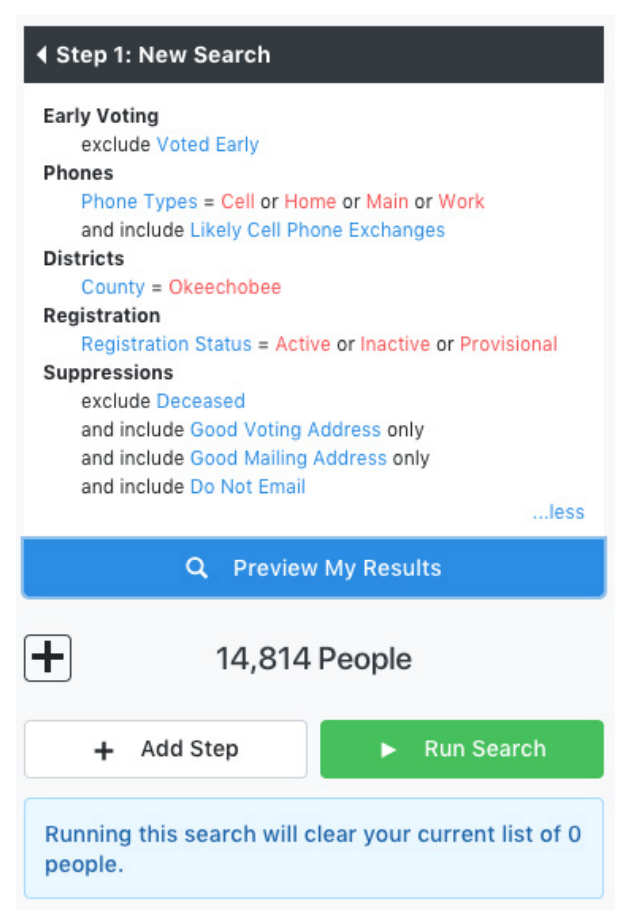
The ‘Preview My Results’ button will show you a preview of your final list. When clicked, the plus sign below this button indicates the number of phone numbers, doors, and mailboxes on your list.
5. Editing the list
You can further edit your list by clicking on the ‘Add Step’ button. This will provide you with a list of options to narrow down or expand your selection using various criteria.
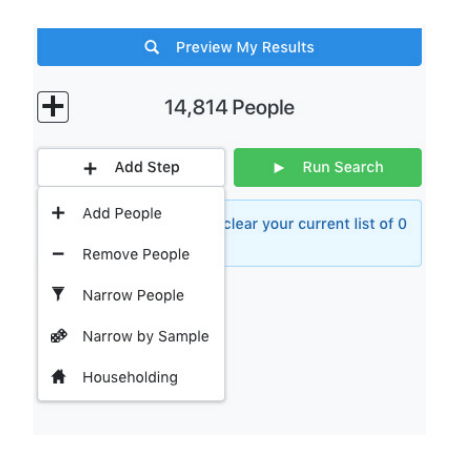
6. Viewing the list
After performing all the searches and finalizing your list, hit the ‘Run Search’ button. Then, the ‘My List’ page on VoteBuilder shows you your entire voter list with options to perform different actions.
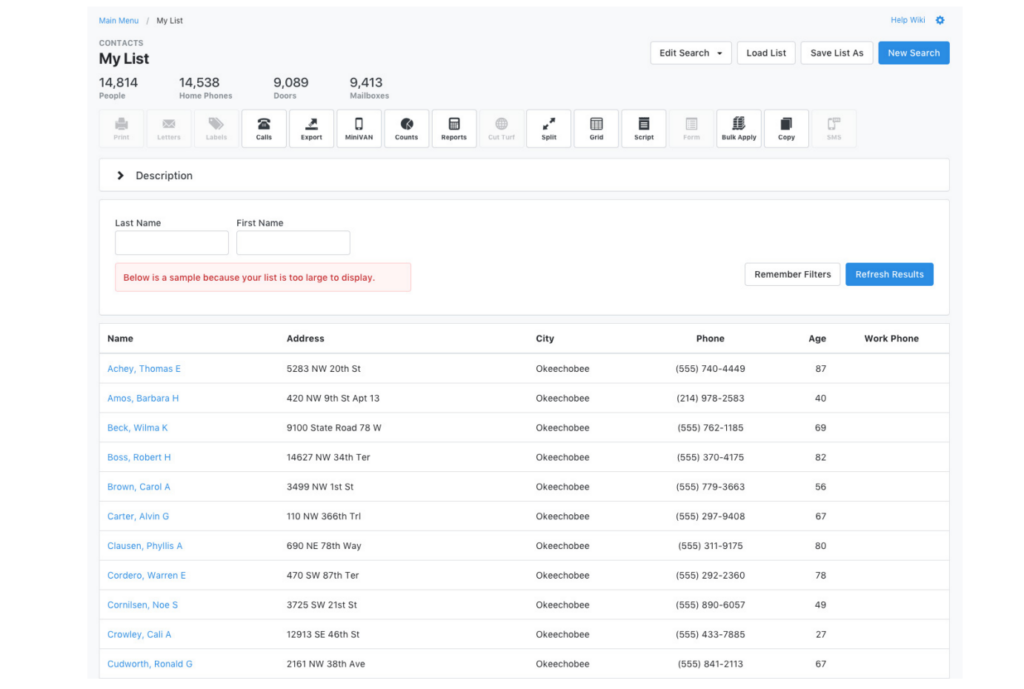
7. Saving lists
Select ‘Save List As’ from the top right corner of the My List page. You can save a list as a fixed list or a dynamic one. In the latter, your list gets updated when the voter information changes in the database.
| Important reminder: Ensure you include the voters’ primary contact information on the list so that when you run a phone banking campaign on CallHub, all the details are readily available. You can choose to import any additional information, such as the address, email ID, notes, polling information, and more. We recommend importing as many details as possible to ensure your calling campaigns are highly targeted and personalized. |
Phonebank with VoteBuilder integration with CallHub
To integrate VoteBuilder with CallHub, you will need your VAN API key.
| If you do not have the VAN API key, here’s a guide to help you. |
Next, go to the ‘Integrations’ tab from your CallHub Dashboard, and then click on ‘Connect’ under NGP VAN.
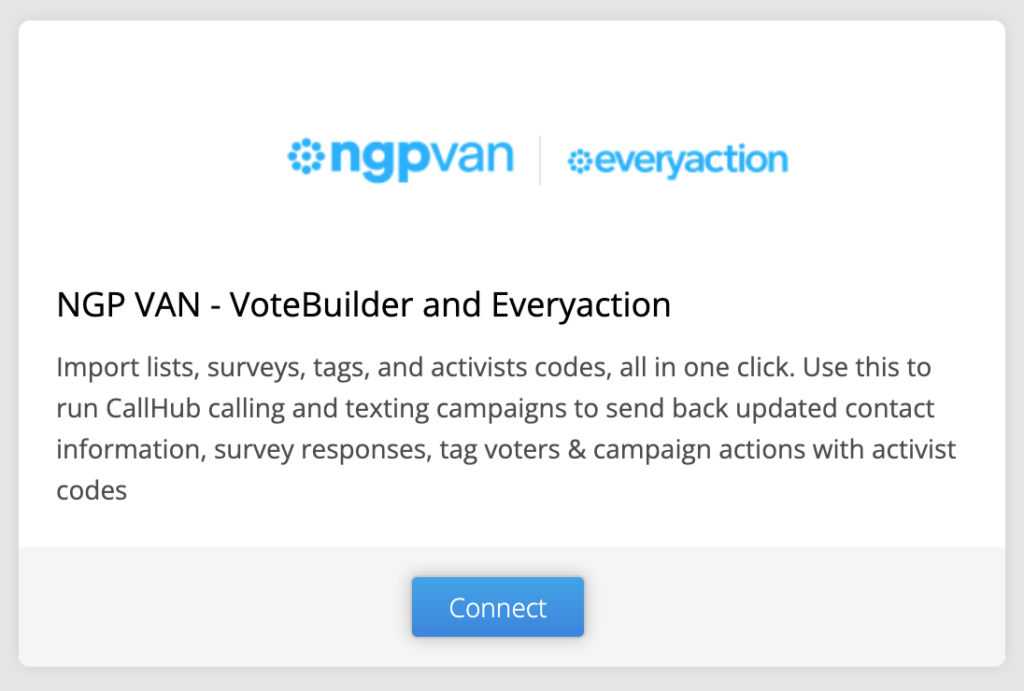
You can connect using My Campaign or My Voter mode. To import your voter list, use the My Voter mode.
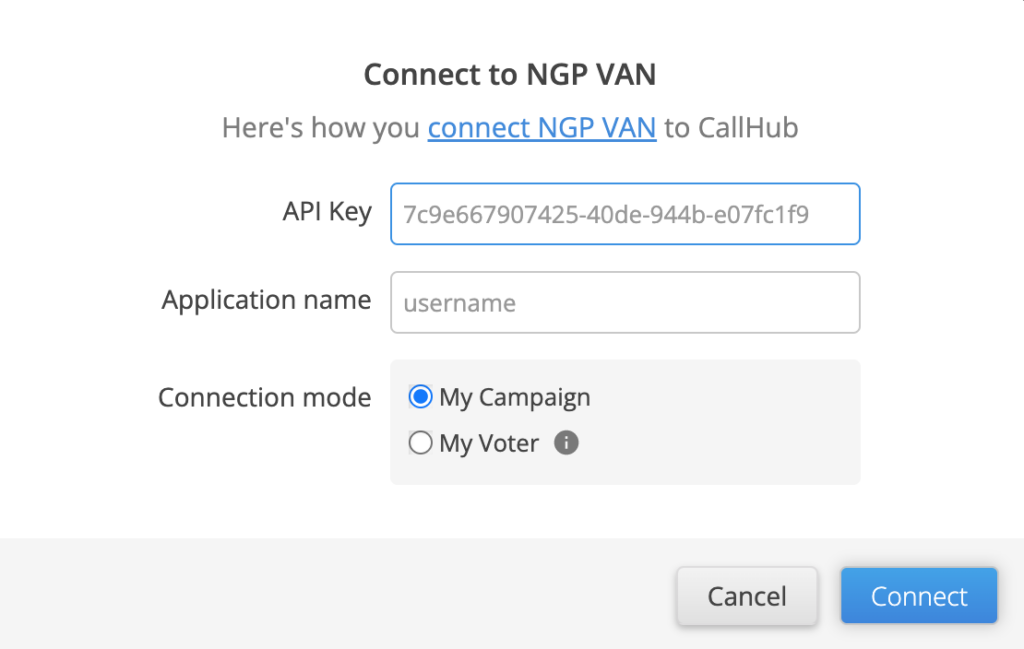
| Note: Your API key used for the integration should have the permission to import data from NGP VAN to CallHub. You can do this by reaching out to VAN Support ([email protected]) |
After your connection is successful, you’ll see an option to import your saved voter lists into CallHub.
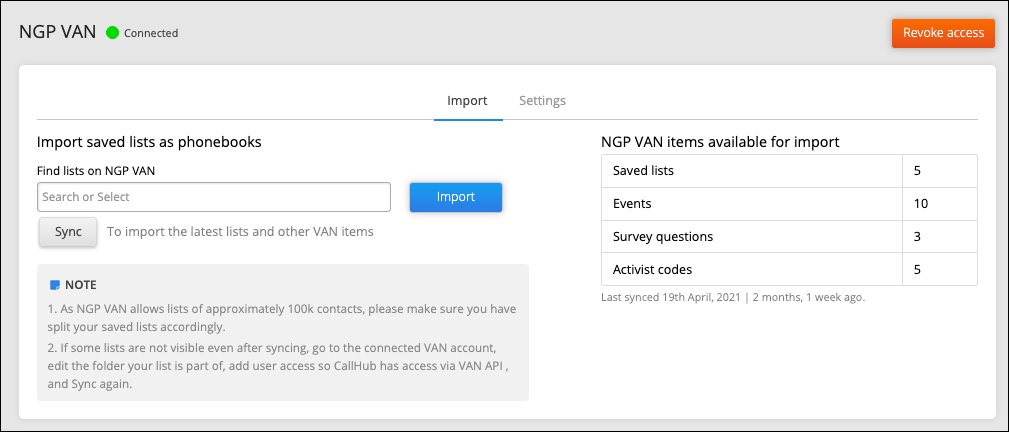
If you don’t see your saved lists on CallHub, you will need to grant permission for the same on VoteBuilder.
Next, map the fields you wish to import against those of CallHub.
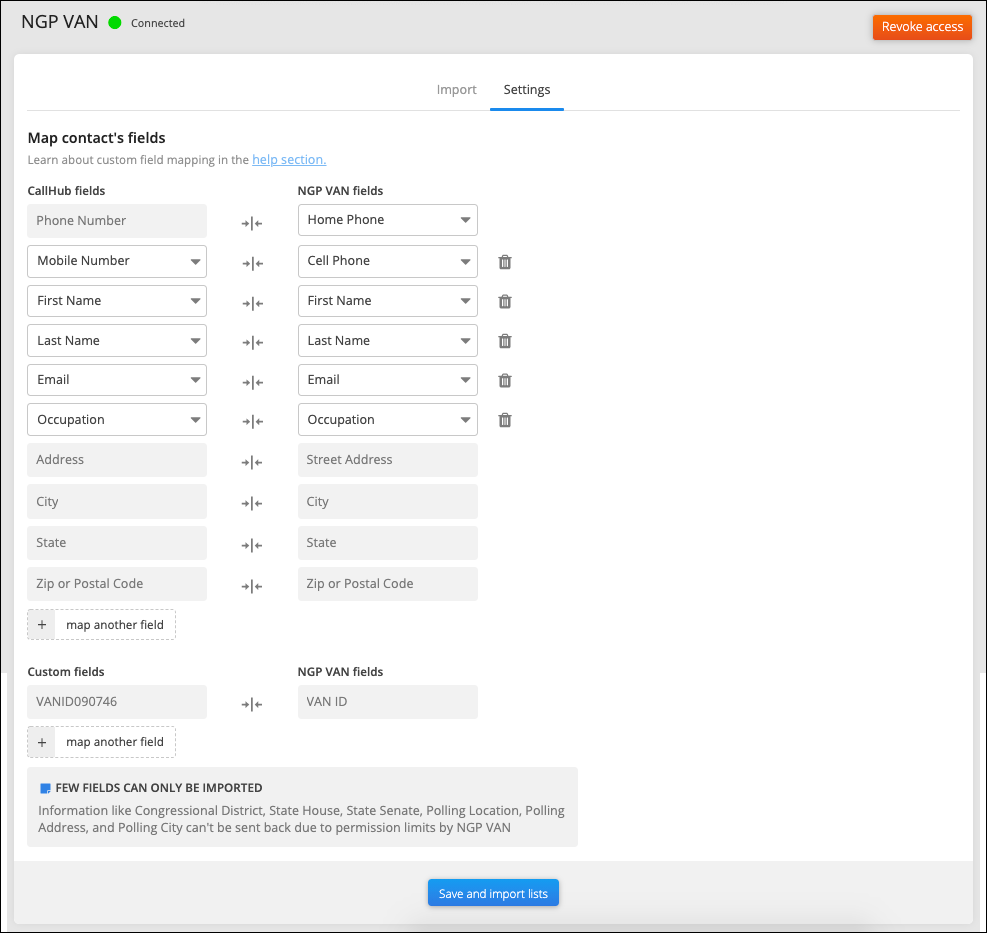
A few fields are read-only, implying that you can import them into CallHub, but the system cannot sync the data back into NGP VAN. These include:
- Congressional District
- State House
- State Senate
- Polling Location
- Polling Address
- Polling City
| To explore all the other nuances involved, please refer to this: Integrate with VoteBuilder here. |
Create your calling campaign using CallHub
CallHub lets volunteers make calls from anywhere in the world with an internet connection. All they need is either a smartphone, a laptop, computer, or a tablet. We also have a mobile app for volunteers to make calls. Here are the steps to follow:
Step 1: Rent a number from the ’Number’ tab of your CallHub Dashboard for the campaign or use an existing number. This will be the caller ID for your campaign, meaning your contacts will see this number when they receive your call.
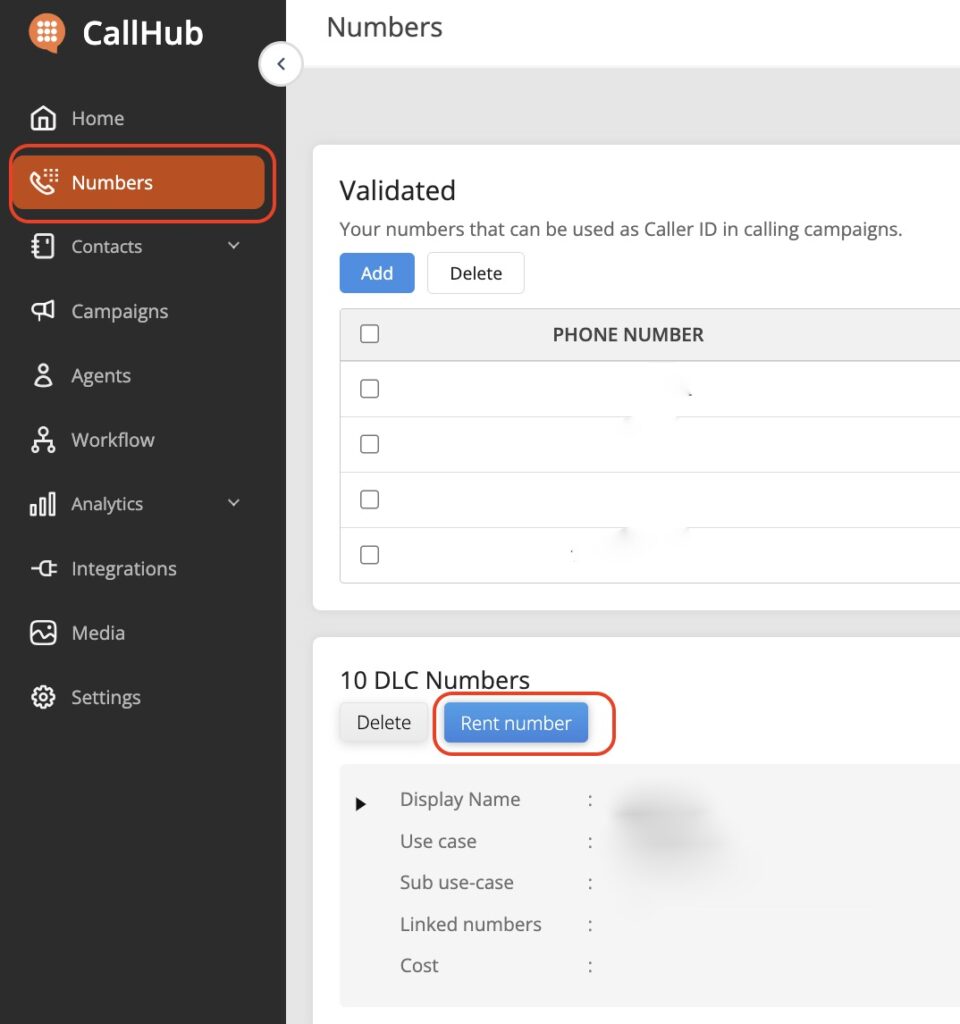
Step 2: Your voter list imported from VoteBuilder gets added as a contact list on CallHub. You can edit each contact in your contact list anytime.
Step 3: Create a Call Center campaign from your Dashboard.
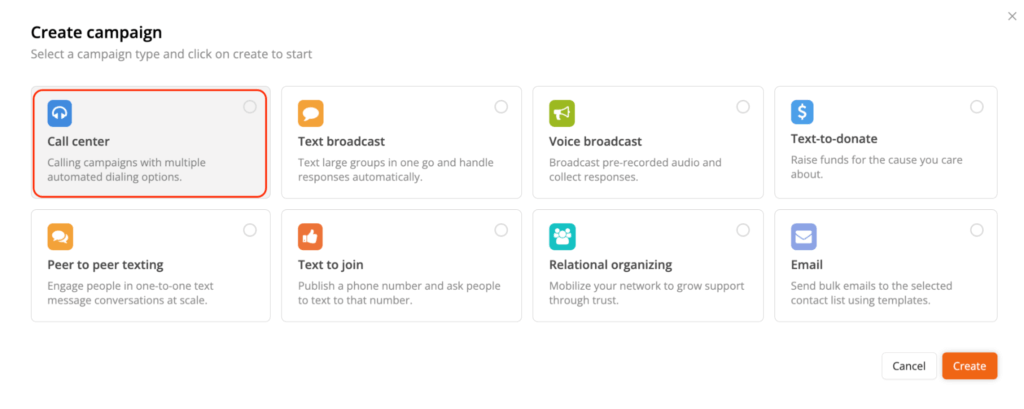
Step 4: Add your phone banking script. CallHub allows you to add both linear and branched scripts into your campaign. A linear script helps you navigate simple conversations, such as reminding voters about an upcoming election date or confirming voter registration details. Meanwhile, a branched script is ideal for complex tasks, such as persuading undecided voters, recruiting volunteers, or engaging event attendees.
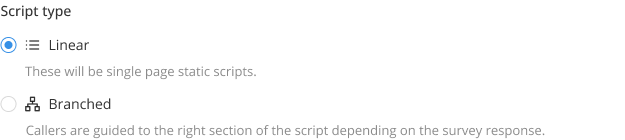
| Note: All survey responses and tags you record on CallHub during your calling campaigns are synced with your VoteBuilder account, updating all information in real-time. |
Step 5: Choose a dialer depending on the use case. CallHub offers a Power Dialer, Predictive Dialer, Auto Dialer, and Preview Dialer. They offer unique benefits, and their suitability depends on your campaign specifics, such as the size of the calling team, the size of the contact list, the nature of the campaign, and so on.
| Check out these guides to understand which dialer is the best for you: 1. Auto Dialer vs. Predictive Dialer: Which is Right for you, and How do you choose one? 2. Power Dialer vs. Predictive Dialer: What is the Best for your Campaigns? 3. Preview Dialer: How To Use The Best Outbound Calling Tool |
Step 6: Enable ‘Answering Machine Audio’ to play a pre-recorded message whenever you encounter an answering machine.
This ensures that your volunteers don’t waste time leaving voicemails, and your voters receive your message even when they’re unavailable.

You also have the option to enable ‘Patch-through Calling’ to connect your supporters with decision-makers in your party during the call.
Step 7: Inbound Calling allows voters who miss your call to reach an agent when they call back. Key features:
- Text/Audio Messages: Add a message for when agents are busy.Example:
- A voicemail prompting agents to call back
- Play hold music (e.g., “light” or “golf” music) while waiting for an agent to connect.
- Ensures voters are connected to an agent as soon as one becomes available, without wasting time.
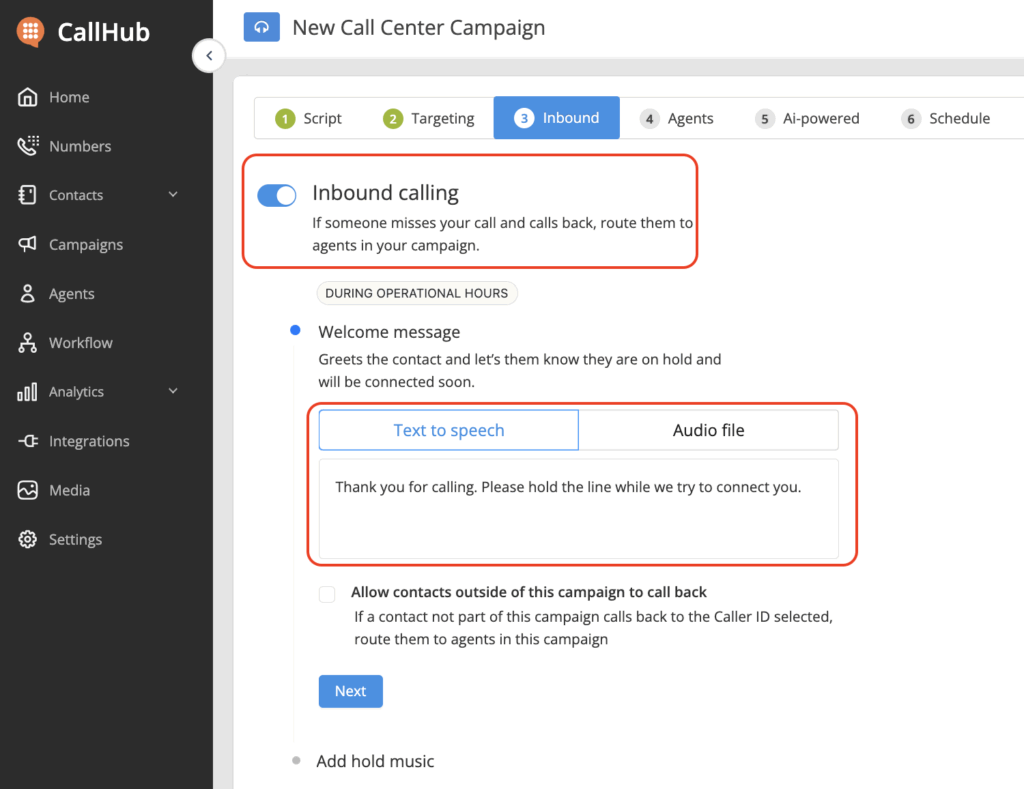
Step 8: Assign agents for the campaign. Then, you have the option to
- Enable ‘Record all calls’ to record all the answered calls.
- Enable ‘Add notes’ to allow agents to add notes after every call, so they can record important details from the conversation that get synced with your VoteBuilder account, letting you access them in your future campaigns.
Step 9: AI Smart Insights: CallHub’s AI Smart Insights analyzes your campaign data to provide actionable recommendations like:
- Generate campaign goals based on the script you have uploaded.
- See a real-time overview of positive, negative, or neutral responses to gauge supporter engagement
- Categorize contacts automatically or manually into up to 5 sentiment-based groups
- Create segmented contact lists with one click for tailored follow-up campaigns
Step 10: Schedule your campaign in either a timezone of your choice, for instance, America/New York, or your voters’ timezone. Remember that scheduling your calls as per your voters’ time zones works best when you have the State ID of your voters.
Pick a start and end date and time between which you want your campaign to run. Your voters will receive calls only during this window.
CallHub allows you to call your voters in their timezone, so you stay compliant with the TCPA guidelines and reach them at an appropriate time.
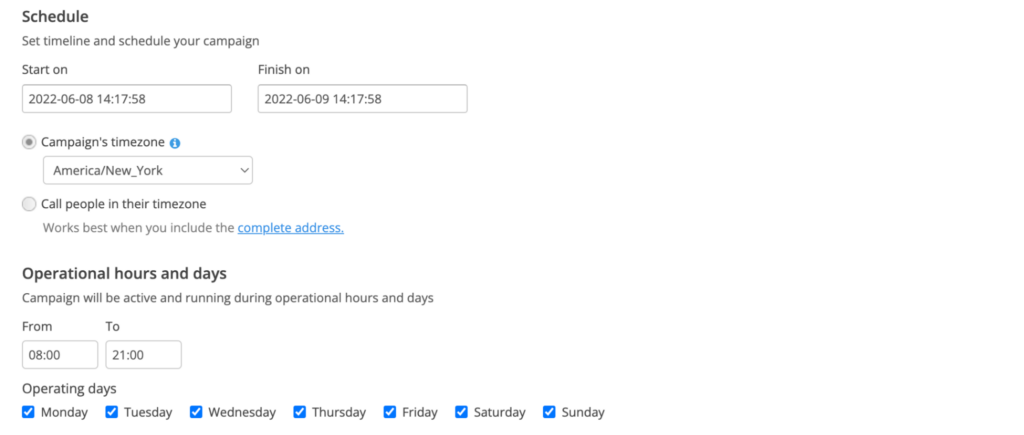
Here’s a simple guide to starting phone banking on CallHub.
Reach out through texting with CallHub
CallHub’s Texting from Call Center service lets you instantly drop a text for unanswered calls or follow up with additional details through a text. You have the option to add a set of text messages that your agents can choose from, depending on the conversation.
Introducing yourself through a text when someone doesn’t answer your call increases the chances of them picking up next time. An Australian study showed response rates of 12.4% with a pre-text vs. 7.7% without a pre-text.
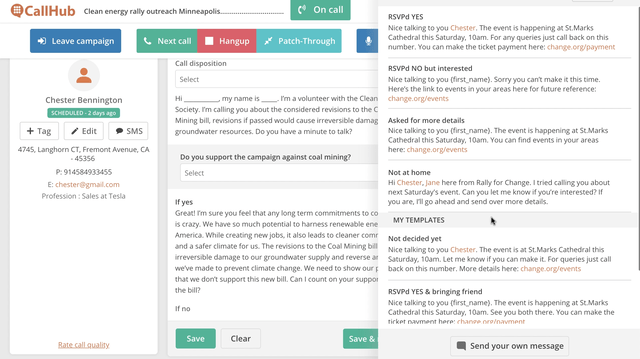
Agents can be invited to join the CallHub Agent Console and start calling right away—watch this quick video tutorial.
Track your campaign’s analytics
The manager can monitor the progress of your campaign through a detailed metabase reporting dashboard and use it to optimize campaigns proactively.
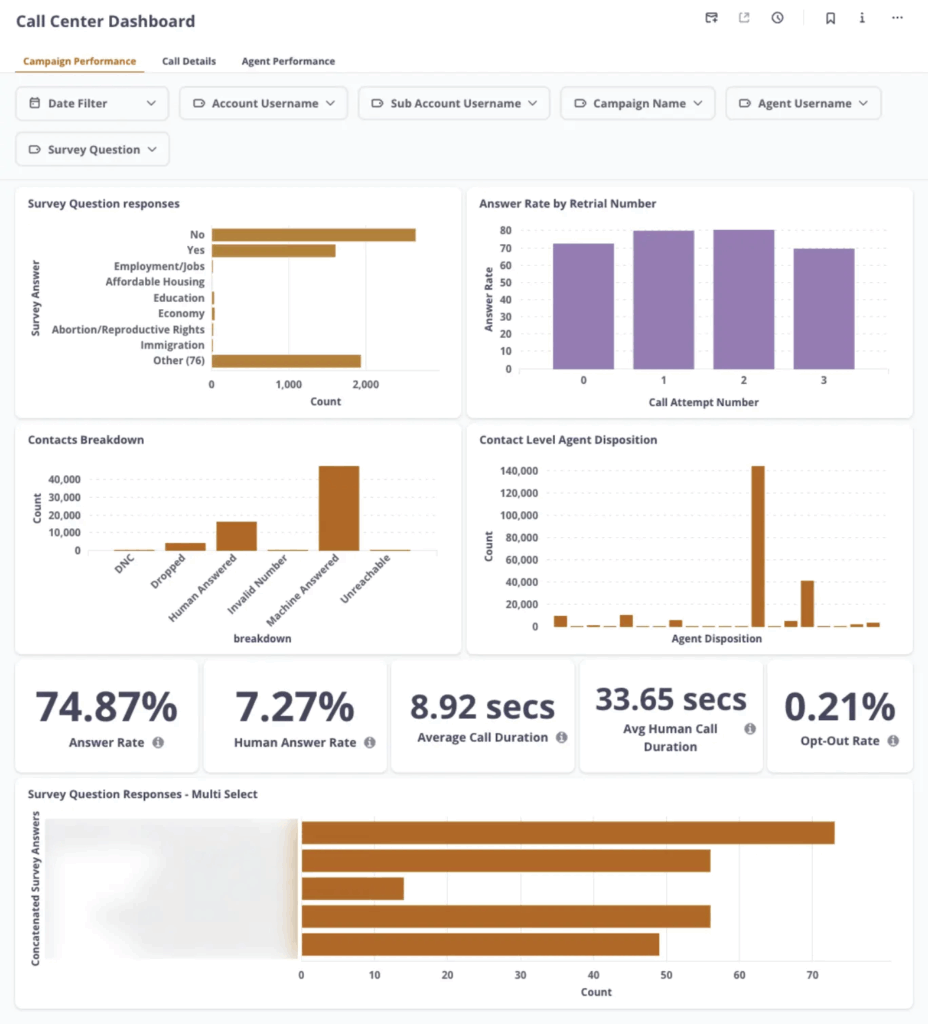
Here are some important actions you can perform using our reporting tool:
- Gamify campaigns and reward agents by comparing their performance with an “Agent Leaderboard”.
- Understand volunteer working patterns by tracking when they sign in to your campaigns.
- Monitor the “Human Answer Rate” to measure the proportion of calls reaching real voters versus automated systems.
- Identify the best days and times to make calls by analyzing answer rate patterns.
- Measure voter engagement with the “Average Call Duration” metric.
- Monitor the “Opt-Out Rate” to ensure compliance and refine targeting.
- Review “Agent Dispositions” to understand conversation outcomes (supporter, undecided, follow-up needed, etc.).
Also read: Powerful Call Center Analytics for Better ROI in 2025
Why CallHub?
You need a calling tool that is:
- Easy to use
- Highly cost-effective, and
- Whose pricing can be in sync with your campaign.
CallHub is known for its ease of use among all age groups and its highly flexible pricing plan.
Create an account now and run a campaign.
Q1. How do I log in to OpenVPB or ActionID to start phone banking?
To log in, visit the OpenVPB or ActionID portal and enter your credentials. Once logged in, you can access your assigned campaigns, scripts, and contact lists to start phone banking immediately.
Q2. What is TurboVPB, and how is it different from VPB Connect?
TurboVPB is a faster, more streamlined phone banking platform designed for high-volume campaigns.
VPB Connect focuses on real-time voter engagement, featuring integrated volunteer management and tracking capabilities.
Q3. How do I sign up for political phone banking campaigns?
Visit your preferred candidate’s campaign website and look for volunteer signup forms, or contact your local Democratic/Republican party office to join their phone banking programs.
You can also sign up through volunteer platforms like Indivisible.org or CallHub’s community page, which helps you find campaigns, connect with other volunteers, and get access to training resources.
Q4. What tools or platforms are best for running a virtual phone bank?
Platforms like CallHub, TurboVPB, and VPB Connect are popular for virtual phone banking. They offer features like automated dialing, scripting options, and reporting to help campaigns engage voters efficiently.
Featured image: Phone conversation photo created by wayhomestudio